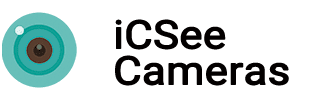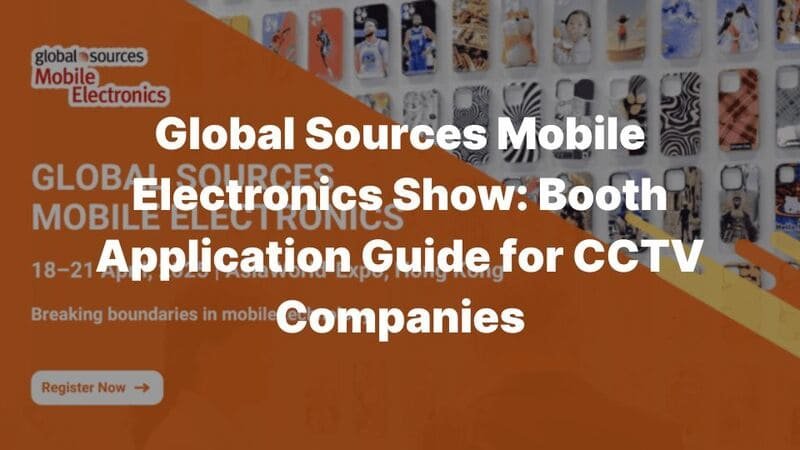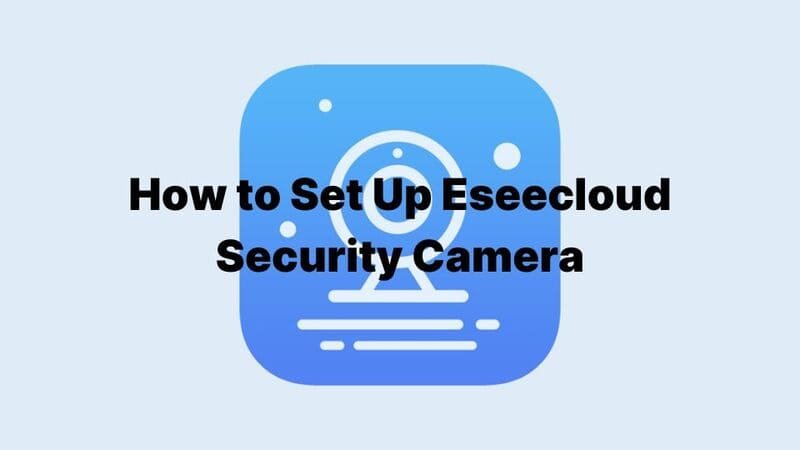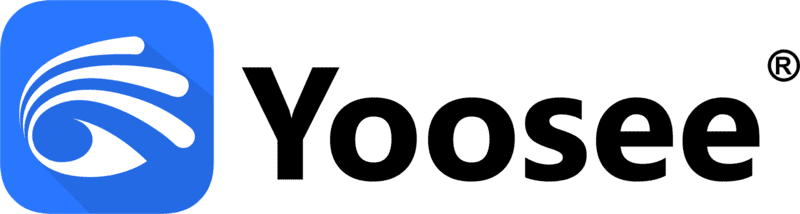
What is Yoosee?
Yoosee is a smart security camera app made by Shenzhen Gwelltimes Technology Co., Ltd. for better home security. You can connect, watch, and control Yoosee cameras from your phone or tablet. Here are the main features that make it a great security option:
Key Features and Functionalities:
Live Monitoring and Notifications:
You get live video streams from your cameras. The app sends alerts about movement, helping you stay on top of security issues.Easy Setup and Interface:
Adding cameras is simple—just scan a QR code or type the camera code. I find the simple interface makes viewing, playback, and changing settings easy, even if you’re new to security cameras.Storage Options:
The app offers:- Cloud Storage: Safe, off-site video backup.
- Local Storage: Uses SD cards or works with NVR/NAS devices. Works with ONVIF and RTSP for pro security systems.
Advanced Features:
- You can adjust motion detection settings for specific areas.
- Two-way audio lets you talk through the camera.
- Night vision with IR or dual-lens gives you clear videos even in the dark.
Standalone and Network Modes:
Cameras work both offline and online for remote viewing.
Key Benefits and Insights:
Works with Many Devices:
Runs on Android 6.0+ and iOS 13.0+. I’ve seen it used for baby monitors and outdoor security.Popular Worldwide:
The app has more than 10 million downloads with a 4.1-star rating on Google Play. Users seem very happy with it.Smart Technology:
Uses Cloudlink P2P technology for stable, secure access from anywhere.
From my experience, Yoosee gives you a solid, easy-to-use system for both home and business security needs. I consider it a trusted option in the camera market.
How to Use Yoosee
Is Yoosee App Safe?
The Yoosee app has gotten better since its 2018 security problems. The 2021 privacy policy now covers encryption, GDPR rules, and better security. Generally speaking, Yoosee App is safe, because no major security breaches have been reported since 2021.
How to Install Yoosee for PC & Cellphone
Mobile Installation:

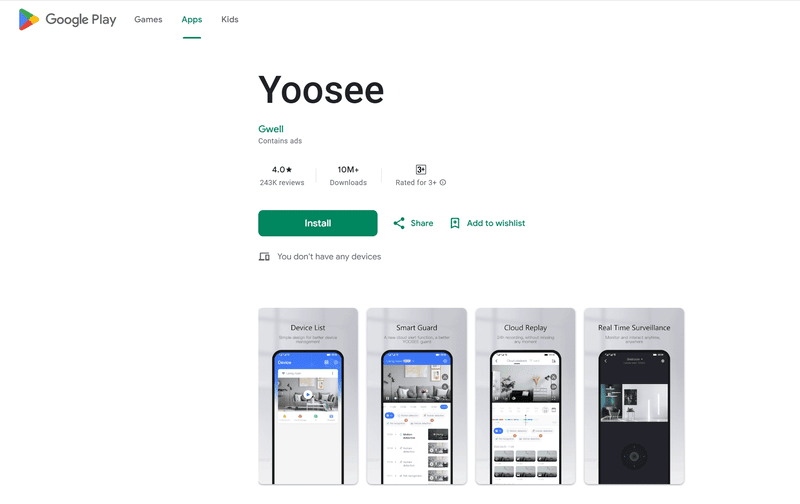
- Search for and download the Yoosee App from the App Store (iOS) or Google Play (Android).
- Register and log in using a phone number, email, or platforms like WeChat.
PC Installation:
- Visit the official Yoosee website and download the CMS software for Windows.
- Just follow the setup steps to add your cameras and set up your connections.
How to Register a Yoosee Account
- Open the Yoosee app and click “Quick Register.”
- Register using an email or phone number. I recommend using email since it makes password recovery easier.
- For phone registration, make sure your number is from a supported region like China.
How to Share Yoosee Camera
Via QR Code:
- Open the app, go to the “Sharing Management” section, and create a QR code for your camera.
- Share this QR code with friends or loved ones, who can scan it with their Yoosee app to get access.
Via Account Sharing:
- Go to “Share Management” and type in the person’s Yoosee email or phone number.
- The person will get a message to accept the shared camera.
Guest Password Access:
- Create a guest password in the “Device Information” area.
- Give the camera’s ID and guest password to the person. They can then add the camera to their account.
How to Connect Your Yoosee Camera to WiFi
Step-by-Step Guide for Setting Up Yoosee Camera on WiFi
Make Sure You Use a 2.4GHz WiFi Network
Yoosee cameras work with 2.4GHz WiFi, not 5GHz. Check your router settings to make sure it has this frequency.Set Up Your Equipment Properly
Put your camera, WiFi router, and phone within 9 feet of each other. This helps create a stable connection during setup.Download and Install the Yoosee App
- Get the Yoosee app from Google Play Store or Apple App Store.
- After you install it, create an account and log in.
Power On Your Camera
- Plug your camera into a power outlet.
- Wait for a beep or “dudu” sound. This means it’s ready for setup.
- If you don’t hear a sound, press and hold the reset button for a few seconds until you hear a prompt.
WiFi Connection Methods
1. QR Code Scanning Method
- Open the Yoosee app, tap ‘+’, and select “Scan QR code to add device”.
- Type your WiFi password in the app to create a QR code.
- Hold the QR code 10-20 cm in front of the camera.
- Listen for a tone and watch for the “Device added” message in the app.
2. SmartLink Setup
- In the app, press ‘+’ and select “SmartLink”.
- Enter your WiFi password.
- Make sure your camera is beeping before you start setup.
- The app will connect your camera. You’ll hear a “Dong…” sound when it’s done.
3. Hotspot Mode
- Tap ‘+’ in the app, then choose “Fast Networking” or “Hotspot Mode”.
- Connect your phone to the camera’s network (usually named “GWAPXXXXX”).
- Go back to the app and enter your home WiFi password to link your camera.
4. Wired Connection
- Connect your camera to your router with an Ethernet cable.
- In the app, tap ‘+’ and select “Wired Connection”.
- The app will find your camera. You can name it and finish setup.
Fixing Connection Problems
No Signal or Beeping Sound
Press the reset button for 5-10 seconds and try setup again.WiFi Password Errors
Check for typing mistakes in your WiFi password. Remember, use 2.4GHz networks.Connection Timeouts
Move your camera and phone closer to the router. Turn off AP isolation or firewalls in your router settings.Firmware Issues
Update your camera firmware and the Yoosee app to fix ongoing problems.
After Setup Tips
Device Sharing
I recommend using the Yoosee app to share camera access with family members via account or QR code.Secure Your Camera
Based on my experience, you should change the default password (“123”) to something strong after setup.Add Extra Features
You can turn on motion detection and object tracking through the app settings.
These steps will help you connect your Yoosee camera to your WiFi network. I’ve found these methods work well for most setups.
How to Reset a Yoosee Camera: Step-by-Step Guide
1. Locate the Reset Button
- I find the reset button is on the bottom, back, or near the power connector cord of your Yoosee camera.
- Some models hide the reset button inside. I recommend using a Philips screwdriver to open the case if needed.
2. Use a Simple Tool to Access the Reset Button
- I suggest using a small, thin object like a toothpick or thimble to press the reset button.
3. Press and Hold the Reset Button
- Press and hold the reset button for about 5 to 10 seconds.
- The camera will make a sound like “di, di” or say “Reset successful” when done.
- Some models make a “sou” sound with calibration noises after.
4. Re-add Your Camera Using the Yoosee App
- Open the Yoosee App on your smartphone.
- Follow the on-screen steps to re-add your camera.
- Important: Connect your phone to a 2.4GHz WiFi network. Yoosee cameras don’t work with 5GHz networks.
Important Notes to Keep in Mind
- Make sure the camera is turned on during reset.
- A reset will delete all your settings and restore factory defaults. You’ll need to set up everything again.
- These steps work for many Yoosee camera types, including those with two antennas or hidden buttons.
Top 10 FAQs on Yoosee Cameras
Q: Does Yoosee have motion recording?
A: Yes, Yoosee cameras have motion-based recording. You can turn on this feature with the Alarm Record mode. It starts recording when it detects motion. In the Record Settings section of the Yoosee app, you can:
– Change how sensitive the motion detection is.
– Set up email or alarm alerts to know when movement happens.
Q: How long will my Yoosee camera record?
A: Recording time changes based on your SD card size and video quality. Here are some examples:
– 32GB SD card:
– At H.264 1080p resolution: ~1.5 days (continuous recording).
– At 480p resolution: ~5 days.
– 64GB SD card:
– At H.264 1080p resolution: ~3 days.
– At 480p resolution: ~10 days.
– 128GB SD card:
– At H.264 1080p resolution: ~6 days.
– At 480p resolution: ~20 days.
I recommend trying Yoosee’s cloud storage service. It gives you safe, off-site backups without the limits of SD cards.
Q: How to change the alarm sound on Yoosee?
A: You can change alarm sounds in the Yoosee app. Here’s how:
1. Open the Config Menu in the app.
2. Go to the Alarm Trigger Tab.
3. Pick your favorite buzzer or alarm type.
4. Save to set your choice.
Q: How to change Yoosee camera password?
A: To change your camera password:
1. Press the reset button on the camera.
2. Add the camera again through the Yoosee app.
3. Log in with the default password (“123” or “888888”).
4. Enter a new password when asked. Make it 6-30 characters with both letters and numbers.
Q: Can I record in Yoosee on the cloud?
A: Yes, Yoosee offers cloud storage with a subscription. This gives you:
– Safe storage away from your home, keeping videos safe from theft or damage.
– Easy access to your videos through the app. You can search by dates or events.
Q: Does Yoosee connect to Google Home?
A: As of now, Yoosee cameras don’t work directly with Google Home. They use ONVIF protocols, which work with systems like Home Assistant. For live video, you can connect through WebRTC. From my experience, don’t expect Google Home to work with your Yoosee camera.
Yoosee cameras offer versatile, user-friendly security solutions with live monitoring, motion alerts, and flexible storage (cloud/SD card). This guide covered setup, WiFi configuration, troubleshooting, and advanced features like two-way audio and night vision. While Yoosee’s app has improved security since 2021, users should prioritize strong passwords and firmware updates for optimal safety.
For businesses and homeowners seeking reliable, customizable CCTV systems, ICSEECAM, a leading IP camera manufacturer in China, provides cutting-edge alternatives with enhanced AI analytics, 4K resolution, and seamless integration.
Simplify your CCTV camera purchasing in China with ICSEECAM’s expertise:
- Tailored solutions for homes, businesses, and smart projects
- Bulk order discounts & OEM/ODM services
- End-to-end support from sourcing to compliance
Contact us today at info@icseecam.com or visit icseecam.com for:
- Free product consultations
- Exclusive 2024 catalog access
- Streamlined logistics to your doorstep
Choose ICSEECAM for innovation, quality, and hassle-free procurement—your trusted partner in global surveillance solutions.