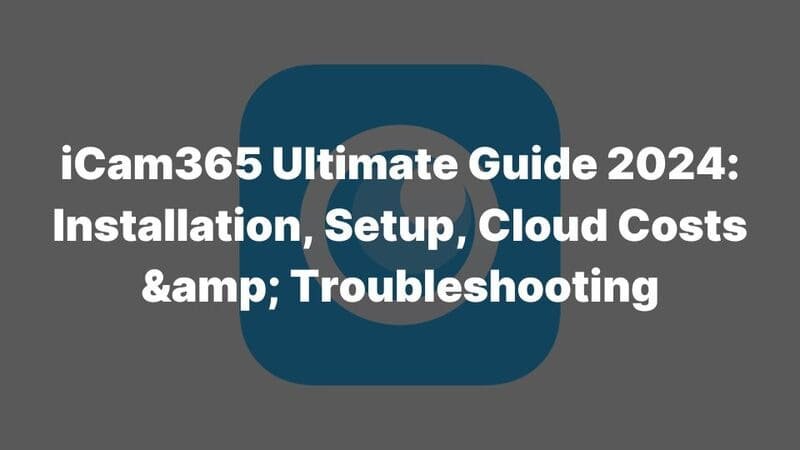V380 Pro Windows, also known as V380 Pro for PC, is an intelligent security video surveillance application developed by Macro-Video. This high-tech private enterprise specializes in the R&D, manufacturing, and sales of professional security system software and hardware. As a software solution, V380 Pro Windows enhances the management of security cameras, providing features like remote viewing, motion detection, and multi-camera management.
This article offers a concise guide to installing V380 Pro Windows, with step-by-step instructions to ensure a smooth setup. Developed by a leading security camera manufacturer, this guide will help users confidently manage their security cameras, ensuring a robust and reliable security system. The article covers everything from preparation to troubleshooting, preparing users for any challenges they might encounter.
Features And Benefits Of V380 Pro Windows Version
The V380 Pro Windows software offers a robust set of features designed to enhance your security system’s functionality. As a leading tool for managing cameras from some surveillance camera manufacturers, it provides an intuitive interface and powerful features that simplify camera monitoring.
Key features include high-definition video streaming, remote access capabilities, and seamless integration with multiple camera brands. Users benefit from enhanced video clarity and real-time alerts, which ensure comprehensive security monitoring. With its user-friendly design, the software is accessible to both novice and experienced users.
The software also supports multi-camera viewing, allowing you to monitor different areas simultaneously. This makes V380 Pro Windows an excellent choice for businesses that require extensive surveillance coverage. Additionally, customizable settings enable you to tailor the software to meet specific security needs, offering flexibility and control.

Pre-installation Preparation for V380 Pro Windows Version
Before installing V380 Pro for PC, it’s crucial to make sure your system meets the requirements. Doing so ensures a smooth installation process and optimal performance of your security camera supplier’s software.
System Requirements:
- Operating System: Windows 7 or higher
- Processor: At least a 2.0 GHz dual-core
- RAM: Minimum 2GB, though 4GB is recommended for better performance
- Storage: At least 500MB of free space
- Internet Connection: A stable broadband connection
Having these prerequisites in place not only streamlines the setup process but also helps you make the most out of your security camera manufacturer’s features. Whether you’re a novice or tech-savvy, ensuring your system is ready is the first step toward seamless surveillance with V380 Pro Windows.
Step-by-Step V380 Pro Windows Installation Guide
1. Installing V380 Pro Windows Software
- Download the Software: Visit the official V380 Pro website or a trusted security camera distributor’s site to download the V380 Pro setup file for Windows.
- Run the Installer: Double-click the downloaded file to start the installation process. Follow the on-screen instructions to install the software.
- Select Installation Preferences: Choose the installation location and create shortcuts if desired. Proceed with the installation by clicking “Next” until the installation completes.
- Complete Installation: Once installed, click “Finish” to close the setup wizard.
2. Configuring V380 Pro Windows
- Launch the Software: Open the V380 Pro application on your PC.
- Add Cameras: Use the “Add Device” option to connect your security cameras. Follow the prompts to enter camera details and credentials.
- Configure Settings: Adjust video quality, alerts, and other preferences to tailor the software to your needs.
- Test Connectivity: Ensure your cameras are correctly configured and streaming video to the V380 Pro software.
Following these steps will enable you to install and configure V380 Pro Windows effectively, providing you with a robust security solution.
Troubleshooting Common V380 Pro Windows Installation Issues
1. Network Connectivity Problems
Network connectivity issues are a common hurdle when setting up V380 Pro Windows. This is often due to improper router settings or interference from other devices. Ensure your router’s firmware is updated and place the security camera manufacturer’s device closer to the router during setup. Also, check if your firewall settings are too restrictive, as they can block essential communication.
2. Camera Detection Issues
If your V380 Pro Windows isn’t detecting the camera, first ensure your camera is powered on and properly connected. Check the device manager for any unidentified devices, as they might cause detection issues. Updating your drivers can resolve most detection problems. If that doesn’t work, try a different USB port or even another computer to rule out hardware malfunctions.
3. Software Compatibility Concerns
Software compatibility issues can arise if you’re using older versions of Windows or if other software conflicts with V380 Pro Windows. Ensure your Windows OS is up-to-date and that no other security software is interfering with the V380 Pro application. If problems persist, reach out to the security camera manufacturer for a software patch or update.
Optimizing V380 Pro Windows Performance
1. Adjusting Video Quality Settings
Optimizing your V380 Pro Windows starts with adjusting the video quality settings. Why settle for grainy footage when you can have crystal-clear images? By diving into the settings, you can tweak the resolution to suit your needs. Whether you’re a CCTV manufacturer or just someone keen on home security, these settings are your first step. Higher resolution offers better clarity but might require more storage. On the other hand, lowering the quality can save space without compromising too much on visibility. Find that sweet spot to ensure you’re getting the best performance from your V380 Pro Windows.
2. Setting Up Motion Detection
Next up, setting up motion detection. Imagine having hours of footage with nothing happening – sounds tedious, right? That’s where motion detection comes in. This feature ensures your V380 Pro Windows only records when there’s activity, saving you time and storage space. Customize the sensitivity levels to avoid false alarms from pets or moving shadows. By doing this, your security system becomes smarter and more efficient, catching only the moments that matter.
3. Configuring Storage Options for Recorded Footage
Finally, let’s talk storage. Configuring storage options is crucial for maintaining your V380 Pro Windows performance. Opt for cloud storage if you want access to your footage anytime, anywhere. Alternatively, local storage options like SD cards or hard drives provide secure, offline access. Choose based on your needs and the amount of footage you plan to store. Remember, balancing between storage capacity and accessibility can make all the difference in how you manage and review your security footage.