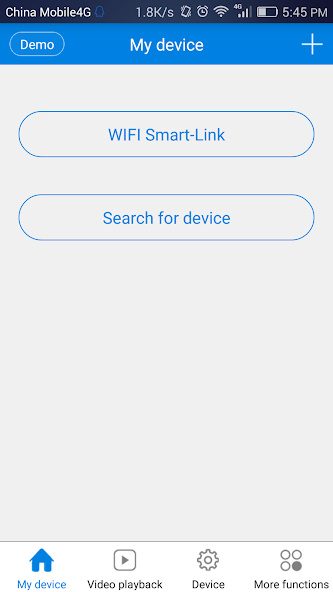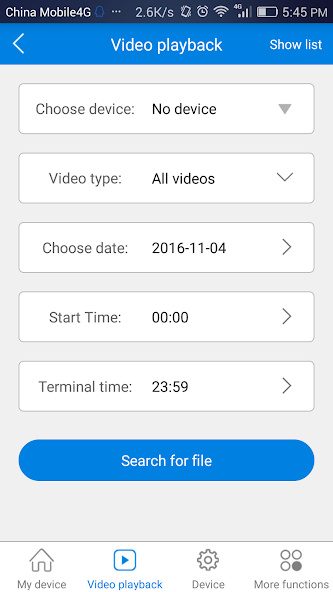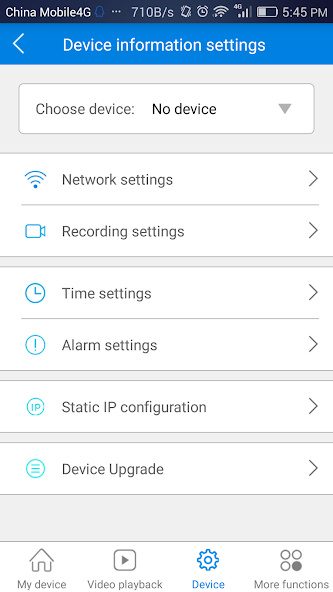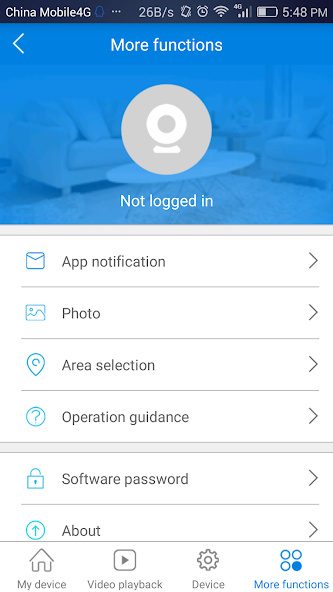V380 App Download

V380 App Download
V380 App Download is available for Android, iPhone, and PC. As a leading security camera manufacturer with 20 years of expertise, our high-quality security cameras are fully compatible with V380, ensuring seamless integration and superior performance across all devices.
FAQ of V380
V380 is a popular mobile application used for connecting, controlling, and managing Wi-Fi security cameras. It allows users to remotely monitor and control their surveillance cameras through their smartphones or tablets. Here are some key features and functionalities of the V380 app:
Live Video Streaming: Users can view real-time video feeds from their security cameras, enabling them to monitor their homes, offices, or any other premises remotely.
Two-Way Audio: The app supports two-way audio communication, allowing users to listen and speak through the camera using their mobile devices.
Motion Detection Alerts: V380 can send notifications to the user’s device when motion is detected by the camera, enhancing security by alerting users to any suspicious activity.
Video Playback: Users can access recorded footage stored on the camera’s SD card or cloud storage, enabling them to review past events.
PTZ Control: For cameras equipped with Pan-Tilt-Zoom (PTZ) capabilities, the app allows users to remotely adjust the camera’s viewing angle and zoom level.
Multiple Camera Support: V380 can manage multiple cameras simultaneously, providing a comprehensive security solution for larger properties.
Cloud Storage: The app offers cloud storage options for securely saving video recordings, ensuring that important footage is not lost even if the camera is tampered with or damaged.
User-Friendly Interface: The app is designed to be intuitive and easy to use, making it accessible for users with varying levels of technical expertise.
Overall, V380 is a versatile and widely-used application that enhances the functionality and convenience of Wi-Fi security cameras, making it a popular choice for both residential and commercial security needs.
Data Encryption: The V380 app utilizes data encryption to protect video streams and user information, ensuring that sensitive data is not accessible to unauthorized parties.
Privacy Policy: V380 has a clear privacy policy that outlines how user data is handled and protected. It ensures that personal information is not shared with third parties without user consent.
App Permissions: The app requests only essential permissions required for its functionality, such as access to the camera, microphone, and storage, minimizing potential security risks.
User Reviews and Ratings: The app has received positive reviews and ratings on major app stores, indicating user trust and satisfaction with its security and performance.
Regular Updates: V380 is regularly updated by its developers to address any security vulnerabilities, bugs, and to improve overall functionality, ensuring that users benefit from the latest security enhancements.
Developer Reputation: The developers behind V380 are recognized for their commitment to providing secure and reliable applications, further ensuring the app’s safety.
Network Security: To enhance security, users should ensure their Wi-Fi network is secured with strong passwords and encryption, such as WPA3, reducing the risk of unauthorized access.
Best Practices: Users are advised to use strong, unique passwords for their camera and app accounts, enable two-factor authentication if available, and regularly monitor access logs to track any unauthorized access attempts.
By adhering to these practices and leveraging the app’s built-in security features, users can confidently use the V380 app to manage and monitor their security cameras, ensuring their data and privacy are well-protected.
Android
- Open Google Play Store: Search for “V380”.
- Download & Install: Click “Install” to download the app.
- Open the App: Launch the app after installation.
- Register or Log In: Create an account or log in.
iPhone
- Open App Store: Search for “V380”.
- Download & Install: Tap “Get” to install the app.
- Open the App: Launch the app after installation.
- Register or Log In: Create an account or log in.
1. Download and install V380 APP on your phone.
2. After the installation, open the APP.
3. Click [Register], choose your regions.
4. Enter your mobile phone number or email, click [Next] to get a verification code.
5. Enter your verification code, click [Next].
6. Set a password for your account, click [Confirm].
* Please note that the password must include 8-40 characters, at least 3 types of characters from [uppercase letter, lowercase letter, number, or special character]. And special character include [@ # _ ^ * % . and +] ONLY.
7. Then you get your V380 account registered, you can go back and log in to the account.
8. V380 Pro register is the same process. As V380 Pro app is only a later vision of V380 app, you can log in to V380 Pro with your V380 account.
Download the V380 App: Install the V380 app from the App Store or Google Play Store.
Power the Camera: Connect the camera to a power source using the provided adapter.
Connect to Wi-Fi: Open the app, register or log in, then add a new device. Follow the in-app instructions to connect the camera to your Wi-Fi network.
Pair the Camera: Scan the QR code on the camera or enter the camera’s ID manually.
Configure Settings: Customize settings like motion detection, recording schedules, and alerts.
Placement: Position the camera in the desired location.
For detailed steps, refer to the video.
- Power the Camera: Plug in the camera and ensure it is turned on.
- Open the V380 App: Launch the app on your mobile device.
- Add a New Device: Tap the “+” icon to add a new device.
- Select Wi-Fi Smart Camera: Choose the Wi-Fi Smart Camera option.
- Connect to Wi-Fi: Follow the in-app instructions to connect the camera to your Wi-Fi network. Enter your Wi-Fi name and password.
- Scan QR Code: Use the app to scan the QR code on the camera.
- Complete Setup: Wait for the connection to complete, then configure any additional settings.
- Open the V380 App: Launch the app on your device.
- Select Your Camera: Choose the camera you want to share from the device list.
- Access Settings: Tap on the settings icon (usually a gear or three dots).
- Select Share: Find and tap on the “Share” option.
- Enter Sharing Details: Input the email address or username of the person you want to share the camera with.
- Confirm Sharing: Tap “Confirm” or “OK” to complete the sharing process.
1. Connect your device to a power source.
2. Locate the reset button.
3. Press and hold the reset button until you hear the device’s beep.
4. After the reset is complete, you can reconnect the camera to your mobile and WiFi.
1. A reset cable
V380 camera models like HBS-2025 have a cable directly used for resetting. Eliminate a cable connected to the power source and a network cable interface, the other one will be the reset cable. Open the protective cap and you will see the reset button.
2. A button at the bottom of the lens
Cameras like HBS-5700, the reset button is at the bottom of the lens. Turn the lens upwards, then the reset button will be exposed.
3. A button at the back of the camera
Video-calling cameras like HBS-1538, the reset button is at the back of the camera.
Yes, V380 cameras can work without Wi-Fi if you use a 4G camera model. These cameras use a 4G SIM card to connect to the internet, allowing them to function in areas without Wi-Fi access. You can remotely monitor the camera through the V380 app using the mobile network.
- Power Off the Camera: Ensure the camera is turned off before inserting the SD card.
- Locate the SD Card Slot: Find the SD card slot, usually on the side or back of the camera.
- Insert the SD Card: Insert the SD card into the slot, ensuring it is properly aligned and pushed in until it clicks.
- Power On the Camera: Turn the camera back on.
- Format the SD Card: Open the V380 app, go to settings, and format the SD card to ensure compatibility.
Contact Us
Tell us your requirements for V380 cameras
- No 1, Road 1, Shangxue Technology Park, Bantian Town, Longgang, Shenzhen, China
- 86-(0)27-87816890
- info@icseecam.com