Table of Contents
Why Should We Set Up an iCSee Camera?
Setting up an iCSee surveillance camera offers numerous advantages for enhanced surveillance and security. The primary purpose is to provide users with the ability to monitor their surroundings remotely. Whether it’s monitoring your home, office, or any other space, an iCSee camera allows you to keep an eye on things even when you’re away. The benefits of setting up an iCSee camera include deterring potential intruders, capturing evidence in case of incidents, monitoring loved ones or pets, and gaining peace of mind by having real-time access to live video feeds. With convenient mobile app integration, users can view camera feeds, receive motion detection alerts, and manage settings from anywhere using their smartphones or tablets.
Where Can I Buy an iCSee Camera?
Are you in search of a wifi smart camera? Look no further! In this comprehensive guide, we will explore two main avenues for purchasing iCSee cameras. First, we will guide end users to discover the best platforms for their needs. Second, we will provide valuable information for B2B buyers such as distributors and wholesalers, highlighting the advantages of direct contact with security camera manufacturers. Whether you’re an individual seeking a single security camera or a business looking to source in bulk, this article will help you find the most suitable buying options.
1. For smart camera end users
Individual users and consumers have a wide range of platforms to choose from when purchasing iCSee cameras. These platforms offer convenient and reliable options for acquiring popular smart cameras, including IP cameras, WiFi smart cameras, 4G cameras, and cameras with night vision and remote viewing capabilities. Consider the following popular choices when exploring your options:

Online retailers
Platforms like Amazon, AliExpress, eBay, and other online marketplaces provide a wide selection of iCSee cameras from various sellers. Read customer reviews, compare prices, and choose a reputable seller to ensure a satisfactory buying experience.
Electronics retail stores
Local electronics retailers, both physical stores and their online counterparts, often carry iCSee smart cameras in their inventory. Visit or browse through their websites to check availability and take advantage of in-store assistance.

Note: The official iCSee website does not offer direct purchasing options for end users yet.
2. For smart camera B2B buyers
If you’re a distributor, wholesaler, or business seeking to purchase iCSee security cameras in bulk, consider the advantages of direct contact with us manufacturers. This approach offers several benefits:
Competitive Pricing
Direct purchase from manufacturers eliminates middlemen, allowing for better pricing and potential cost savings for bulk orders.
Customization and Branding
Manufacturers often provide options for customization, including private labeling and branding opportunities, enabling you to create a unique smart camera offering.
Reliable Supply and Support
Direct contact with manufacturers ensures a more direct and reliable supply chain, with efficient order fulfillment and access to technical support.
Long-term Partnership Opportunities
Establishing a direct relationship with the smart camera manufacturer can lead to long-term partnerships, additional product offerings, and better communication channels for ongoing business needs.
How to download and install the iCSee APP?
The iCSee app is available for download and installation completely free of charge on both iOS and Android devices. You can enjoy the full functionality of the app without any cost or subscription fees. To download and install the iCSee app on iOS and Android devices, follow the steps below:
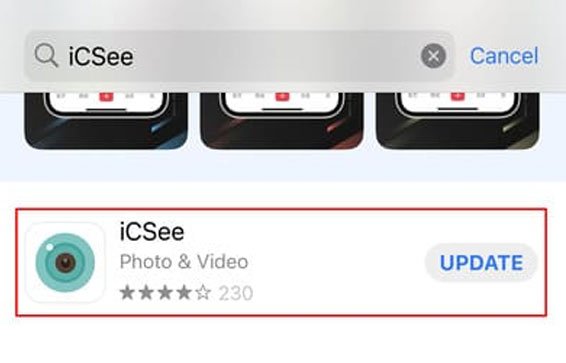

1. On iOS devices (iPhone, iPad)
- Open your App Store.
- Search “iCSee”, and find the APP in the search results.
- Tap the “Get” or “Download” button next to the iCSee app.
- If prompted, authenticate the download using your Apple ID, Face ID, or Touch ID.
- The iCSee app will begin downloading and installing on your iOS device. Once the installation is complete, you will see the app’s icon on your home screen.
2. On Android devices (Smartphones, Tablets)
- Open the Google Play Store app.
- Simply search for “iCSee” in the APP Store.
- Locate the official APP in the search results.
- Tap the “Install” button to download and install the iCSee app.
- Once the installation is complete, you will find the iCSee app in your app drawer or on your home screen.
After successfully installing the iCSee app on your iOS or Android device, you can launch it, create an account or log in if you already have one, and start setting up, connecting and using your iCSee compatible cameras for remote surveillance.
How to Sign up for an iCSee APP?
Open the iCSee app.
Locate the “Sign Up” button on the app’s login screen.
Top the button to sign up using your email or mobile phone number. Or you can use your WeChat, Facebook, and Apple ID to sign up and log in directly.
You will be presented with different registration options. Choose one of the available methods:
a. Mobile Phone Number: Enter your valid mobile phone number, and a verification code will be sent to the provided number. Enter the verification code to proceed with the registration process.
b. Email Address: Enter your valid email address, and a verification link or code will be sent to the provided email. Follow the instructions in the email to verify your account and continue with the registration.
Choose a unique username that hasn’t been used before. Set a strong password for your account.
Once you have entered the required information, tap on the “Sign Up” or “Register” button to complete the sign-up process.
You can now log in using your newly created account credentials and start exploring the features and functionalities of the iCSee app, including connecting and managing your compatible cameras for remote monitoring and surveillance.
Remember to keep your account credentials secure and easily accessible for future logins.
How to retrieve your iCSee password
- Click on the “Forget Password?”.
- Enter the mobile number or email associated with your iCSee APP account.
- Proceed to obtain a verification code or receive an email for password retrieval.
- Provide the mobile verification code received or click the “Retrieve Password” button in the verification email.
- Enter your new password and confirm it.
- Click on the “Retrieve Password” button to complete the password retrieval process.
- Congratulations! You now have your new password ready to use.
How Do I Connect My iCSee Camera To WiFi ?
First, power on your iCSee camera and ensure it is within range of your WiFi network. Then, let’s follow the steps below to connect your iCSee camera to WiFi.
Log in to your iCSee account on your phone or tablet.
Tap on the “+” button or the “Add Device” option within the app to start the camera setup process.
Choose “WiFi Camera” and proceed to the “Router Setting” page. Note that the app will ask for permission to access your device’s location. Grant the permission if prompted, as it is necessary for the setup process.
4. Enter your WiFi account and password (Note: 5GHz WiFi is not supported).
5. A QR code will be generated.
6. Allow the camera to scan the QR code and wait for the notice “Connecting, please wait”.
7. Once you hear “Connected Router Successfully,” the camera is connected to WiFi.
8. Set a password for the device and complete additional settings.
9. Now, your device is online.
By following these steps, you can successfully connect your iCSee camera to your WiFi network, enabling remote access and monitoring through the iCSee app on your smartphone or tablet.
How do I reset my iCSee camera?
Resetting your iCSee camera can be a useful troubleshooting step or a necessary action when you want to start fresh with your camera settings. In this comprehensive guide, we will walk you through the step-by-step process of resetting your iCSee camera. Whether you’re experiencing technical issues, need to change configurations, or want to restore default settings, we’ve got you covered. Get ready to learn how to reset your iCSee camera like a pro.
Open the waterproof silicone plug situated beneath the camera.
Locate the reset button.
Press the button for 10-15 seconds until you heard the notice voice “Restore factory settings, please don’t power off.”
Allow the resetting process to run automatically.
Once we hear the notification “Wait to be configured.”, the resetting process is completed.
How Can I Get After-Sale Support for My iCSee Cameras?
After purchasing an iCSee camera, it’s important to have access to reliable after-sale support for any technical issues or concerns that may arise. In this comprehensive guide, we will explore the options available for obtaining after-sale support for iCSee cameras. While iCSee offers a wide range of camera module solutions, software, and hardware integration options to various camera manufacturers, it’s essential to note that as a single manufacturer, we may not be able to provide direct after-sale support to all customers worldwide. Therefore, we recommend end-buyers seek assistance from their respective sellers. This article will provide guidance on how to obtain the necessary support and ensure a satisfactory after-sale experience for your iCSee camera.
1. Contacting the Seller
If you purchased your iCSee camera from a third-party seller, such as Amazon or other online marketplaces, the first step for after-sale support is to reach out to the seller. They are typically responsible for providing customer support and resolving any issues related to the product they sold. Contact the seller through their customer service channels, such as email, phone, or the platform’s messaging system. Clearly describe the problem you are facing, provide necessary details, and inquire about their available support options.
2. Utilizing Online Resources
Before reaching out to the seller, consider utilizing online resources for troubleshooting and finding solutions. Check the iCSee camera’s user manual, manufacturer’s website, or support forums for FAQs, troubleshooting guides, and other helpful information. Many common issues can be resolved by following these resources, saving you time and effort.
3. Distributor and Wholesaler Support
As a manufacturer, our primary focus is to provide after-sale support to our distributors, wholesalers, and customers who place bulk orders directly with us. If you fall into these categories, we are committed to offering the necessary support and assistance. Reach out to us using the provided channels, such as email or phone, and our dedicated support team will guide you through the process.






