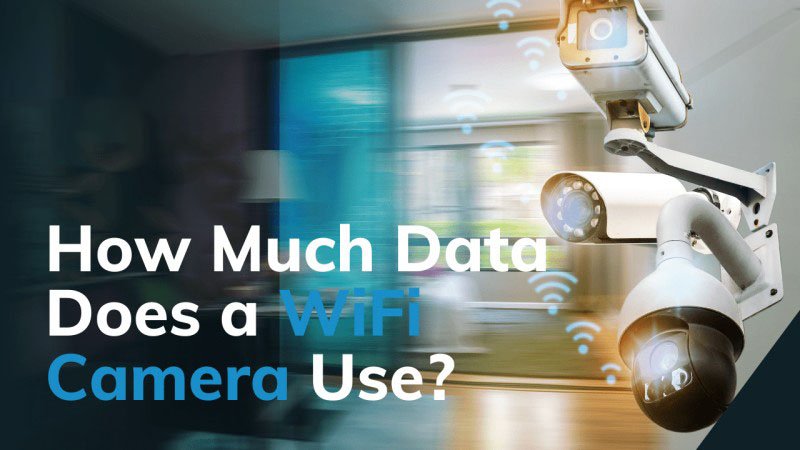It is very important to wire your wired security cameras properly because it ensures their proper functioning as well as keeps them alive longer. They would not then face the threat of low battery power, fuzzy cameras, or hacker break-ins. This article will guide you with all the things you have to know regarding how to wire security cameras.
Tools Needed for Wiring Security Cameras

Essential Tools
- Drill: Creates holes for cables and hardware.
- Screwdrivers: For securing devices and connectors.
- Cable Crimper: Attaches connectors to cables.
- Wire Stripper: Strips cable insulation.
- Punch-Down Tool: Terminates Ethernet cables.
- Multimeter: Checks connections and voltage.
- Cable Tester: Verifies cable integrity.
- Tape Measure: Measures installation space.
- Fish Tape/Rods: Runs cables through walls.
- Label Maker: Label cables for easy identification.
Types of Cables
- Ethernet Cables: Cat5e, Cat6, or Cat6a for networking.
- Coaxial Cables: RG6 or RG59 for video.
- Power Cables: For device connections.
- Fiber Optic Cables: For long-distance data (if needed).
- HDMI/DisplayPort: For audiovisual setups.
- USB Cables: For specific device connections.
Additional Materials
- Mounting Hardware: Wall plates, keystone jacks, clips, zip ties.
- Patch Panels: Organizes Ethernet connections.
- Conduit/Raceways: Protects cables and complies with codes.
- Electrical Tape: For insulation and labeling.
- Cable Sleeves: Bundles and protects cables.
- Grounding Equipment: Prevents electrical interference.
Planning Your Wired Security Camera Installation
To determine the best placement of wired security cameras, follow these key steps:
1. Identify Coverage Areas
- Determine Key Zones: Identify areas that need surveillance, such as entry points, hallways, or high-traffic zones.
- Field of View: Position the camera to cover the intended area with minimal blind spots. Cameras typically have wide-angle lenses, but careful placement ensures full coverage.
2. Consider Visibility and Deterrence
- Visible Placement: Place wired security cameras where they can be seen to deter intruders. If using cameras as a deterrent, position them in easily visible areas.
- Discreet Placement: If privacy is important, hide the cameras or place them in less obvious locations while still covering key areas.
3. Avoid Physical Obstructions
- Clear Line of Sight: Ensure there are no obstacles (e.g., walls, furniture) blocking the camera’s view. Objects like trees or signs can obstruct outdoor cameras.
- Height and Angles: Mount wired home security cameras at a height where they cannot be tampered with or blocked by people or objects. Typically, cameras are mounted 8-12 feet high.
4. Camera Angle and Placement
- Angle: Position the camera to avoid glare from windows, direct sunlight, or bright lights, which can affect performance.
- Tilt and Pan: Choose cameras with adjustable tilt and pan features to cover a wider area or multiple zones with one camera.
5. Lighting Conditions
- Lighting: Ensure the camera is placed in a well-lit area, especially if it has night vision capabilities. Poor lighting can affect image quality.
- Night Vision: For cameras with infrared (IR) capabilities, check their range to ensure they cover the area at night.
6. Connectivity and Power Supply
- Wired vs Wireless: For wired cameras, make sure the cables are long enough and protected. For wireless cameras, check Wi-Fi coverage to ensure a stable connection.
- Power Source: Ensure a reliable power source for cameras that require it (e.g., through electrical outlets or Power over Ethernet – PoE).
By considering these aspects, you can enhance the efficiency of your wired security camera positioning, ensuring comprehensive coverage and dependable performance.
Step-by-Step Guide to Wiring Security Cameras
1. Running Cables
Drilling Holes and Routing Cables
-
Plan the Cable Path:
- Identify the shortest, least visible route for the cables. Avoid high-traffic areas or spots where cables might get damaged.
- Map out wired CCTV camera locations and the DVR/NVR position. Measure cable lengths to ensure they reach each device.
-
Drilling Holes:
- Mark Drill Locations: Pinpoint where to drill, such as walls or ceilings, ensuring the holes are just large enough for the cables.
- Use the Right Drill Bit: Match the bit size to your cable. For drywall, a 3/8″ or 1/2″ bit is usually sufficient.
- Drill Carefully: Avoid hitting electrical wires or pipes. Check the wall structure before drilling.
-
Routing Cables:
- Push cables through drilled holes. Use a fish tape to guide them through the walls.
- For floor or carpet runs, secure cables with clips or raceways.
- Ceiling-mounted wired smart security cameras can use ceiling clips or hidden runs inside the ceiling.
Hiding Cables for a Clean Look
-
Cable Concealers:
- Hide cables on walls with raceways or covers, which can be painted to blend with the wall.
- Adhesive-backed covers are simple to install and keep cables organized.
-
Under Carpet or Flooring:
- Use flat Ethernet cables for discreet placement under carpets or floorboards.
-
Mounting DVR/NVR Units:
- Install the DVR/NVR on the wall to save space and hide cables behind furniture or inside walls. Choose mounts that allow easy access to ports.
2. Connecting Cameras to the DVR/NVR
For Analog Cameras (DVR System)
-
Connecting the Camera:
- Use a coaxial cable like RG59 or RG6. Attach the BNC connector from the analog camera to the DVR’s BNC port.
-
Providing Power:
- Analog cameras need a separate power source. Use a power adapter for individual cameras or a power distribution box for multiple units.
- If supported, use a power-over-coax (PoC) cable for both power and signal.
For IP Cameras (NVR System)
-
Connecting the Camera:
- Use Cat5e or Cat6 Ethernet cables to link cameras to the NVR or a network switch.
- Connect one end of the cable to the camera’s Ethernet port and the other to the NVR or switch.
-
Providing Power:
- PoE (Power over Ethernet): If supported, the Ethernet cable supplies power along with data.
- Non-PoE Cameras: Use a separate power supply or a PoE injector/switch for these models.
-
Network Setup:
- If using a network switch, connect it to your router for internet access and remote viewing.
- Plug-and-play NVRs should detect cameras automatically. If not, configure the IP addresses manually.
By following these steps, you can install cables neatly and connect cameras effectively to the DVR/NVR for smooth recording and monitoring.
How to Power the Wired Security Cameras?
Here’s an explanation of the power options you mentioned:
-
Dedicated Power Cables:
- This refers to using a separate power cable to supply power to the device (e.g., security cameras or other network devices). These cables are plugged into an electrical outlet, ensuring the device gets the required voltage and current to operate.
-
Power over Ethernet (PoE):
- Power over Ethernet (PoE) allows both data and power to travel over a single Ethernet cable. This is commonly used for devices like IP security cameras, wireless access points, and VoIP phones. PoE simplifies wiring by removing the need for separate power cables and outlets.
-
Direct Connection to DVR/NVR:
- The option is once directly wired to a Digital Video Recorder (DVR) or Network Video Recorder (NVR). In addition to being a possible storage device for the footage required, it has a dedicated port that can power cameras through DVR/NVR. These connections use co-axial cables (for DVR systems) or Ethernet cables (for NVR systems) to provide power and data, respectively.
How to Test Your Wired Security Camera?
To test the wired surveillance camera functionality after installation and adjust its settings for optimal performance, follow these steps:
-
Check Installation: Ensure the camera is powered on and connected securely. Verify the cables or wireless settings.
-
Test Functionality: Open the app to view the feed, and check image quality, resolution, and frame rate (e.g., 1080p, 30fps). If applicable, test audio clarity.
-
Adjust Angles: Position the camera correctly, adjust tilt/pan/zoom, and test motion detection.
-
Optimize Settings: Adjust focus, brightness, contrast, white balance, and exposure for better image quality.
-
Test in Various Lighting: Ensure the camera works in different lighting conditions (bright, dim, low light) and test night vision if available.
-
Check Software & Network: Update firmware, test remote access, and verify motion alerts.
-
Final Review: Ensure the camera feed is stable and covers the desired area without obstruction.
By following these steps, you can ensure your wired security camera is fully functional and well-adjusted for your needs.
How to Maintain Your Wired Security Cameras?
Here’s a simple guide to help you keep your HD wired security cameras in good condition:
Regular Maintenance Tips:
- Inspect Connections and Cables: Ensure all connections are secure and cables are not damaged.
- Clean the Cameras: Use a soft cloth to clean the lens and housing to maintain image quality.
- Check Power Supply: Ensure the power supply is working, and cables are intact.
- Update Firmware: Keep the wired security camera firmware up-to-date for improvements and bug fixes.
Troubleshooting Common Issues:
- Verify Power and Connection: Check power and connections if the camera isn’t working.
- Replace Damaged Cables: If cables are faulty, test with new ones.
- Check IP Settings: Avoid conflicts by giving each camera a unique IP address.
- Reboot the Camera: Restart the wired security camera by unplugging it for a few seconds.
- Factory Reset (Last Resort): Reset the wired security camera to factory settings if other steps don’t work, but back up configurations first.
By following these steps, you can improve the performance and lifespan of your wired security cameras.