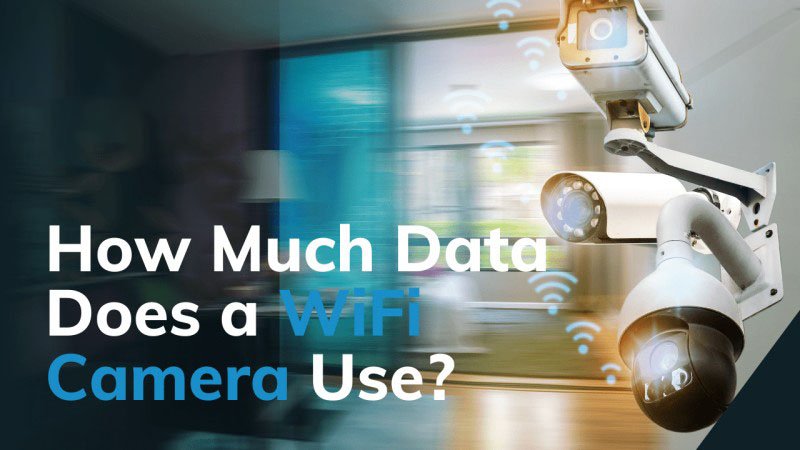As you look to enhance your security setup by sharing your Ubox camera, it’s important to understand both the process and best practices to ensure effective and secure surveillance. Sharing camera access can significantly boost convenience for family members, security personnel, or colleagues, allowing them to monitor your property and contribute to a comprehensive security strategy.
In this guide, we will walk you through How to Share Ubox Camera, address common troubleshooting issues, and offer tips for optimizing your camera’s performance.
As a top security camera manufacturer, we prioritize making these processes as seamless and secure as possible, ensuring you can maximize the benefits of your Ubox camera system.
What is the Ubox Camera?
The Ubox camera, developed by a top surveillance camera manufacturer, provides reliable surveillance solutions for both homes and businesses. It is equipped with essential features like motion detection, night vision, and real-time alerts, making it a trusted choice for those seeking high-quality security. The Ubox app enhances user convenience by allowing easy camera management and the ability to share access with others, ensuring multiple users can monitor your property when needed.
Why Share Your Ubox Camera?
Sharing your Ubox camera offers enhanced security by allowing multiple users to access live feeds and recordings. For business owners, this means the security team can monitor the premises from various locations, ensuring constant vigilance. Homeowners can share access with family members, allowing everyone to keep an eye on the property, whether at home or away. This shared access is vital for maintaining a secure environment and enabling a prompt response to potential threats. Learn How to Share Ubox Camera effectively by choosing a reliable security camera supplier, you ensure that the sharing process is both secure and straightforward, enhancing the overall effectiveness of your surveillance system.
How to Share Ubox Camera – Step-by-Step Guide
Step 1: Download and Install the Ubox App
- Task: Start by downloading the Ubox app from the App Store for iOS devices or Google Play for Android devices.
- Action: Install the app and create an account if you haven’t already.
- Tip: Ensure that you are downloading the official Ubox app to avoid compatibility issues.
Step 2: Setting Up Your Ubox Camera
- Task: Connect your Ubox camera to your WiFi network.
- Action: Follow the in-app instructions to ensure the camera is properly configured.
- Result: The live feed should be visible on your device, indicating a successful setup.
- Tip: Position the camera where it has a strong WiFi signal to avoid connectivity issues later.
Step 3: Accessing the Sharing Feature
- Task: Open the Ubox app and navigate to the camera settings.
- Action: Locate the “Share” option within the settings menu.
- Example: In the Ubox app, the sharing feature is typically found under the ‘Device Settings’ menu, labeled as ‘Share Device’ or ‘Device Sharing.’
- Result: You should now see an interface that allows you to manage shared users.
Step 4: Adding a New User
- Task: Select the “Add User” option.
- Action: Enter the email address or username of the person you want to share access with.
- Example: Make sure to enter the correct email address to avoid any issues. Double-check for typos.
- Result: The user is added to the sharing list.
- Tip: You can add multiple users by repeating this process.
Step 5: Assigning Permissions
- Task: Decide what level of access you want to grant.
- Action: Choose between view-only access or full control, depending on the role of the person you’re sharing with.
- Example: For family members, you might choose full control, while for a security guard, view-only access might suffice.
- Result: Permissions are assigned, and the user is notified.
- Tip: Review permissions regularly to ensure that only trusted users have access.
Step 6: Sending the Invitation
- Task: Finalize the sharing setup.
- Action: Send the invitation via email or in-app notification.
- Example: The recipient will receive an email or app notification prompting them to accept the shared access.
- Result: The user can now view and interact with the camera based on the permissions granted.
- Tip: If the invitation is not received, ask the user to check their spam folder.
Step 7: Managing Shared Users
- Task: Monitor and adjust shared access.
- Action: Manage all shared users from the app; revoke access or adjust permissions as necessary.
- Example: You might need to revoke access if someone no longer requires it or if a device is lost.
- Result: Your shared user list remains up-to-date and secure.
- Tip: Periodically review the list of shared users to ensure security.
Common Issues and Troubleshooting
Understanding How to Share Ubox Camera effectively involves addressing common issues that may arise during the process. As a leading security camera manufacturer, we recognize the importance of resolving these issues to ensure seamless and secure camera sharing. Below, we highlight typical problems you might encounter and provide practical solutions to help you maintain an efficient and reliable sharing setup. By following these troubleshooting steps, you can enhance your camera’s functionality and keep your security system running smoothly.
1. User Not Receiving the Invitation
- Explanation: Occasionally, users may not receive the sharing invitation due to email filtering or incorrect entry of the recipient’s email address.
- Solution: Ask the user to check their spam or junk folder. If the email address was entered incorrectly, delete the user from the shared list and re-enter the correct email address.
2. Connection Issues
- Explanation: Sometimes the camera may have difficulty maintaining a stable connection, which can hinder sharing capabilities.
- Solution: Ensure that your camera is within range of a strong WiFi signal. If the issue persists, try restarting your router and camera.
3. Permission Conflicts
- Explanation: Users may report that they cannot access certain features even after being granted permission.
- Solution: Double-check the permissions assigned and ensure that the user has the correct level of access. If issues continue, remove and re-add the user.
Security Considerations When Sharing Your Ubox Camera
Sharing your Ubox camera can be highly convenient, but maintaining the security of your home is crucial. Here’s How to Share Ubox Camera while ensuring that your security remains intact. As a leading CCTV camera supplier, we provide key guidelines to help you manage access securely and effectively. Follow these tips to maintain a robust security setup while sharing your camera with trusted individuals.
1. Monitor Shared Users Regularly
- Check Access Frequently: Periodically review the list of people who have access to your Ubox camera. Even trusted individuals might no longer need access, so it’s crucial to remove permissions when necessary. This practice ensures that only the right people can monitor your camera feeds.
2. Use Secure Sharing Practices
- Utilize App Features: Always use the app’s sharing features rather than sharing your account credentials directly. These features are designed with encryption, ensuring that your data remains secure even when accessed remotely.
- Choose a Trusted Manufacturer: Opt for a CCTV camera manufacturer like Morntrip that provides end-to-end encryption and regular software updates. These manufacturers are committed to maintaining your camera’s security, offering features that protect against unauthorized access.
3. Stay Updated
- Firmware Updates: Regularly update your Ubox camera’s firmware. These updates not only improve the camera’s performance but also address potential security vulnerabilities. Staying updated ensures that your camera benefits from the latest security enhancements, keeping your shared access safe.
By following these comprehensive steps on How to Share Ubox Camera securely, you can maximize the benefits of shared access for your Ubox camera while ensuring that your security remains uncompromised. This approach allows you to extend camera access to trusted individuals without sacrificing the integrity of your surveillance system.
Benefits of Choosing a Reliable Security Camera Manufacturer
Choosing a reputable security camera wholesale supplier is essential for effectively learning How to Share Ubox Camera, ensuring that their sharing features are both secure and user-friendly.
1. Easy Sharing and Management
- User-Friendly Interfaces: Selecting a trusted manufacturer like ICSEECAM means you get products designed with intuitive sharing features. These features make it easy to manage who can access your Ubox camera, providing a smooth and hassle-free sharing experience.
2. Reliable Support
- Robust Customer Assistance: When you choose quality products from a reputable manufacturer, you also gain access to strong customer support. If you encounter any issues while sharing your Ubox camera, manufacturers like Morntrip offer the assistance you need, ensuring that your camera operates securely and effectively.
By choosing a reliable security camera manufacturer, you can confidently learn How to Share Ubox Camera with others, knowing that your security remains a top priority.
Conclusion
Sharing your Ubox camera can significantly enhance your overall security setup by allowing multiple trusted individuals to monitor your space. By following this guide on How to Share Ubox Camera, you’ll be able to efficiently manage access, troubleshoot any issues that arise, and ensure a secure environment for all users.
As a leading security camera manufacturer, we are committed to providing you with the tools and support necessary to make the most of your Ubox camera system. For additional assistance or any custom product requests, please do not hesitate to contact us at in**@ic******.com. Our dedicated team is here to help you optimize your security setup and address any needs you might have.

 (1).jpg)