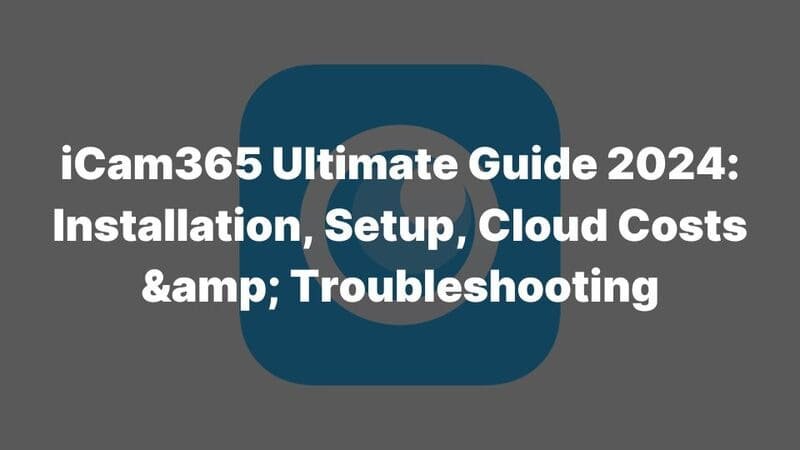Are you ready to elevate your home security with the Ubox Camera?
In this comprehensive guide on How to Set Up Ubox Camera, we will walk you through the steps to ensure you get the most out of this top-tier security solution.
By the end of this article, you’ll have a fully operational Ubox Camera, customized to fit your specific needs, giving you peace of mind and enhanced security.
This guide, crafted with insights from a leading surveillance camera manufacturer, is perfect for both beginners and experienced users, covering everything from unboxing to advanced configurations.
Understanding Ubox Camera in the Security Camera Market
The Ubox Camera stands out in the crowded security camera market, offering a blend of high-quality features and user-friendly design. As a leading product from a reputable security camera manufacturer, the Ubox Camera is equipped with various advanced features:
- HD Video Recording: Provides clear and detailed footage.
- Night Vision: Ensures visibility even in low light conditions.
- Motion Detection: Sends alerts when movement is detected.
- Seamless App Integration: Allows easy control and monitoring through the Ubox Camera app.
Understanding the Ubox Camera’s position in the market, especially from the perspective of a top surveillance camera manufacturer, is crucial for making an informed decision. Compared to other models, the Ubox Camera offers superior performance, reliability, and ease of use, making it a top choice for home security.
Preparing for Ubox Camera Setup
Unboxing and setting up the Ubox Camera involves a few straightforward steps that ensure you have everything you need for effective home security.
What’s Inside the Ubox Camera Box?
When you open the Ubox Camera package, you should find the following components:
- Ubox Camera Unit: The star of the show—your new security camera.
- Mounting Bracket and Screws: Essential for securing your camera to a wall or ceiling.
- Power Adapter and Cable: These keep your camera juiced up 24/7.
- Quick Start Guide: A handy little booklet to help you get started.
It’s crucial to verify that all items are included to avoid any issues during installation.

Setting Up the Ubox Camera: A Simple Checklist
To ensure a smooth setup process, follow this checklist:
- Choose the Installation Spot: Find a location with a clear view and near a power outlet.
- Mount the Bracket: Use the screws to secure the bracket where you want the camera.
- Attach the Camera: Snap the Ubox Camera onto the bracket.
- Connect the Power: Plug in the camera using the provided adapter and cable.
- Download the Ubox Camera App: This is your command center for all things Ubox.
Downloading and Installing the Ubox Camera App
To make the most of your Ubox Camera, you need to install the Ubox Camera app on your smartphone:
- Search for the App: Head to the App Store or Google Play and search for “Ubox Camera.”
- Install the App: Hit that download button, and let the app do its thing.
- Create an Account: You’ll need to sign up or log in.
- Connect Your Camera: Follow the in-app instructions to link your Ubox Camera with your Wi-Fi.
How To Set Up Ubox Camera?
Setting up your Ubox Camera, a product from a trusted surveillance camera factory, is a straightforward process. By following each step in this How to Set Up Ubox Camera guide carefully, as recommended by the security camera manufacturer, you will ensure optimal performance. Here’s a detailed guide:
Step 1: Power Up the Ubox Camera
- Connect the camera to the power adapter and plug it into an outlet.
- Wait for the camera’s indicator light to turn on, signaling that it’s ready for setup.
Step 2: Connect the Ubox Camera to Wi-Fi
- Open the Ubox Camera app on your smartphone or tablet.
- Select the option to add a new device.
- Follow these steps:
- Select Your Network: Choose your home Wi-Fi network from the list.
- Enter Wi-Fi Credentials: Input your network password to establish a connection.
Step 3: Configure the Ubox Camera through the App
- Create a Ubox Account: If you don’t have one, sign up within the app.
- Add Your Ubox Camera: Follow the on-screen instructions to link the camera to your account.
- Customize Settings:
- Adjust motion detection sensitivity.
- Set up recording schedules.
- Enable night vision and other relevant features.
These steps, advised by a leading CCTV manufacturer, will guide you on How to Set Up Ubox Camera, helping you connect and configure your Ubox Camera, making it ready for use.
Advanced Ubox Camera Configuration
For those looking to get the most out of their Ubox Camera, advanced configuration options provided by the security camera supplier allow you to fine-tune the camera’s performance. Here’s how you can configure the advanced settings for your Ubox Camera, a top product from a reputable security camera manufacturer:
1. Motion Detection Settings:
- Adjust the sensitivity to control how the camera responds to movement.
- Set specific zones where you want motion detection to be active.
2. Night Vision Configuration:
- Enable or disable night vision mode.
- Adjust the infrared intensity to enhance visibility in different lighting conditions.
3. Recording Schedules:
- Set up specific times for the camera to start and stop recording.
- Create customized schedules for weekdays, weekends, or specific events.
These advanced configurations, recommended by a trusted surveillance camera manufacturer, ensure that your Ubox Camera operates efficiently, providing you with the highest level of security possible.
Optimizing Ubox Camera Placement
To maximize the effectiveness of your Ubox Camera, as advised by a leading security camera distributor, it’s essential to choose the right locations for installation. Here’s how you can optimize the placement of your Ubox Camera, a top product from a reputable surveillance camera manufacturer:
.jpg)
1. Indoor Placement:
- High-Traffic Areas: Install cameras in locations like entrances, hallways, and living rooms to cover essential areas.
- Positioning: Place the camera at a height that captures the full view of the area, avoiding obstructions.
2. Outdoor Placement:
- Mounting Height: Install the camera at a height that provides a wide field of view while being out of reach.
- Weather Protection: Ensure the camera is protected from rain and direct sunlight, either by placing it under an eave or using weatherproof housing.
3. Wi-Fi Signal Optimization:
- Check Signal Strength: Use the Ubox app to check Wi-Fi signal strength at the intended location.
- Positioning: Ensure the camera is within range of your Wi-Fi router for a stable connection.
Proper placement of your Ubox Camera, as suggested by the security camera manufacturer, ensures optimal coverage and reliable performance.
Troubleshooting Common Ubox Camera Issues
Even with the best setups, issues may occasionally arise. Here’s a guide on How to Set Up Ubox Camera and troubleshoot common problems, with solutions recommended by CCTV camera supplier:
1. Connectivity Issues:
- Problem: The camera cannot connect to Wi-Fi.
- Solution:
- Ensure the camera is within range of your router.
- Restart the router and camera.
- Verify the correct Wi-Fi credentials are entered.
2. Video Quality Issues:
- Problem: The video appears blurry or distorted.
- Solution:
- Clean the camera lens with a soft cloth.
- Adjust the resolution settings in the app.
- Ensure adequate lighting in the camera’s field of view.
3. App Synchronization Errors:
- Problem: The app is not syncing with the camera.
- Solution:
- Close and reopen the app.
- Restart your smartphone or tablet.
- Ensure your device’s software is up to date.
These troubleshooting steps, provided by a trusted security camera manufacturer, should help you quickly resolve any issues and keep your Ubox Camera functioning smoothly.
Maximizing Ubox Camera Security Features
To further enhance the security of your Ubox Camera, consider the following configurations, as recommended by the CCTV camera manufacturer:
- Enable Two-Factor Authentication (2FA): This adds an extra layer of security by requiring a second form of verification when logging into your Ubox account.
- Regularly Update Firmware: Keep your Ubox Camera’s firmware up to date to benefit from the latest security patches and feature enhancements.
- Integrate with Smart Home Devices: Link your Ubox Camera with other smart devices like lights and alarms for a comprehensive security system.
These features, developed by a leading security camera manufacturer, not only protect your camera but also ensure your home security system is robust and up to date.
Ubox Camera Maintenance and Care
Maintaining your Ubox Camera, as advised by the Chinese security camera manufacturer, is crucial for long-term performance. Follow these tips provided by the security camera manufacturer to keep your Ubox Camera in top condition:
-
Clean the Camera Lens: Regularly wipe the lens with a soft, dry cloth to ensure clear video quality.
-
Protect Outdoor Cameras: Shield cameras from harsh weather by placing them under eaves or using weatherproof covers.
-
Monitor Battery Life: For wireless models, regularly check the battery status and recharge or replace it as needed to prevent downtime.
Proper maintenance, recommended by a reputable security camera manufacturer, will extend the lifespan of your Ubox Camera and ensure it continues to perform optimally.
Conclusion
In conclusion, How to Set Up Ubox Camera is a critical step toward enhancing your home security. A properly configured Ubox Camera not only provides peace of mind but also ensures that your property is well-protected. Whether you’re a novice or a seasoned user, this guide has provided all the necessary steps and tips to get your Ubox Camera up and running efficiently. If you need further assistance or have custom product requests, don’t hesitate to contact us. Your security is our priority, and we’re here to help you every step of the way.