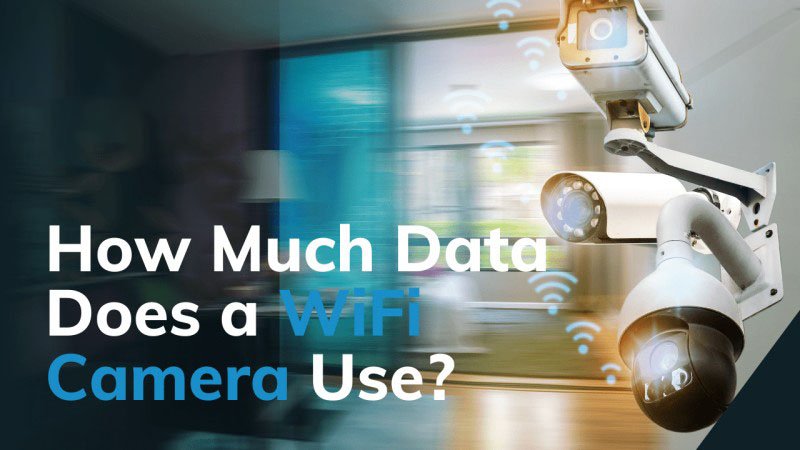Wondering how to set up your Ring camera for optimal home security?
This detailed guide on How to Set Up Ring Camera will walk you through the entire process.
From selecting the right location to connecting your camera to Wi-Fi and configuring its settings, we’ll cover each step to ensure a smooth setup.
Whether you’re a first-time user or need a refresher, this guide provides everything you need for effective and hassle-free installation.
What Is A Ring Camera?
A Ring camera is a type of smart home security device designed to provide homeowners with real-time video surveillance of their property. These cameras are part of the Ring product line, which includes various models such as video doorbells, floodlight cameras, and indoor/outdoor cameras. Key features of Ring cameras include:
- High Definition Video: Most Ring cameras offer 1080p HD video, ensuring crisp footage.
- Motion Detection: Customizable zones help you avoid unnecessary alerts.
- Two-Way Audio: Speak directly to visitors or intruders via the app.
- Night Vision: Keep an eye on things even in the dark with infrared capabilities.
- Easy Installation: Whether you’re a DIY enthusiast or a novice, Ring cameras are designed to be easy to install.
Preparation Steps of Set Up Ring Camera
Before beginning the ring camera setup, it’s essential to prepare adequately. Here are the key preparation steps:
- Choose the Right Location: Select a spot where the ring camera can effectively monitor the desired area. Consider height, angle, and field of view. Avoid direct sunlight and backlighting to ensure clear video quality. For outdoor cameras, placing them under a gutter can help protect them from rain and dirt.
- Gather Tools and Materials: Depending on the mounting surface (wood or concrete), gather the necessary screws and tools. Ensure you have the correct power source ready if your model is wired.
- Check Power Source: For wired models, ensure you have the right voltage and wires. For battery-operated cameras, charge the battery fully before installation.
How To Set Up Ring Camera?
How to Set Up Ring Camera is a quick and easy process. Whether you’re using a Video Doorbell, Stick Up Cam, or Indoor Cam, the steps are quite similar. This guide will help you get your camera up and running in no time.
1. Download the Ring App
The first step is to download the Ring app from your device’s app store (available for both iOS and Android). Once downloaded, create an account or log in if you already have one. The Ring app is your control center for managing your camera and customizing settings.
2. Power Up the Camera
Next, power up your Ring camera. For battery-powered models, fully charge the battery before installation. Plug the included charging cable into the camera’s battery and connect it to a power source. The battery LED will turn green when it’s fully charged. For wired cameras, simply plug the camera into a power outlet. Make sure the camera is positioned close enough to a power source. Battery-powered cameras offer more flexibility in placement but require periodic charging, while wired models provide constant power but are limited by the outlet location.
3. Connect to Wi-Fi
Once your camera is powered up, it’s time to connect it to your home Wi-Fi network. Open the Ring app and tap on “Set Up a Device.” Follow the in-app instructions:
- Select your Wi-Fi network from the list of available networks.
- Enter your Wi-Fi password. Ensure it is correct to avoid connectivity issues.
- The app will connect the camera to your network. Make sure you are using a 2.4 GHz network, as Ring cameras typically don’t support 5 GHz.
It’s essential to have a strong Wi-Fi signal where you plan to install the camera. Test the signal strength beforehand and consider using a Wi-Fi extender if needed.
4. Follow In-App Instructions
The Ring app will guide you through the remaining ring camera setup steps:
- Scan the QR code displayed on your camera. This helps link the camera with your account.
- Give your camera a recognizable name (e.g., “Front Door” or “Backyard”) to make it easier to manage multiple devices.
- Customize settings like motion detection, notifications, and video quality based on your preferences.
- Test the camera by walking in front of it and checking the live feed in the app. Make any necessary adjustments to the angle or settings.
Customizing Your Ring Camera Settings
Once your Ring camera is set up, you can customize its settings to suit your needs better. Here are some key settings to consider:
1. Motion Settings
-
Motion Alerts: Enable or disable motion alerts based on your preferences. You can choose to receive notifications for all motions or only for specific zones.
-
Motion Frequency: Adjust how often you receive motion alerts. This can help reduce notification fatigue if you live in a busy area.
2. Video Settings
-
Video Quality: Depending on your internet speed, you may want to adjust the video quality settings. Higher quality provides clearer footage but requires more bandwidth.
-
Night Vision: Ensure night vision is enabled for optimal performance in low-light conditions. You can also adjust settings for infrared sensitivity.
3. Two-Way Audio
-
Audio Settings: Test the two-way audio feature to ensure it works correctly. Adjust the volume levels in the app for better communication.
4. Cloud Storage
-
Ring Protect Plans: Consider subscribing to a Ring Protect plan for cloud storage of recorded footage. This allows you to review past events and keep a record of important moments.
5. Integrating with Smart Home Systems
-
Smart Home Compatibility: If you have other smart home devices, explore how your Ring camera can integrate with them. For example, you can set up routines with Amazon Alexa to receive announcements when someone is at the door.
Troubleshooting Common Issues of How To Set Up Ring Camera
To troubleshoot common issues with How to Set Up Ring Camera, follow these essential steps to effectively address any identified problems during the setup process.
1. Can’t Connect to Wi-Fi
- Problem: The camera can’t connect to Wi-Fi, or the signal is too weak, causing video delays or unstable performance.
- Solution:
- Check Signal Strength: Open the Ring app to check the Wi-Fi signal strength. If it’s lower than -70, the connection may be weak.
- Improve Wi-Fi Coverage: Move the router closer to the camera, or if you have a mesh network, make sure the camera is connected to the nearest access point. You can also use a Wi-Fi extender or powerline adapter to boost the signal.
- Check Network Speed: Run a speed test to make sure your network provides at least 5-8 Mbps for the camera to work smoothly. If your network is too crowded, try reducing the number of connected devices.
2. Power or Battery Problems
- Problem: The camera isn’t turning on, possibly due to no power or low battery.
- Solution:
- Check Power Supply: Make sure the camera is properly plugged in. If it’s battery-powered, check if the battery is fully charged.
- Reset the Battery: For battery-powered models, remove the battery, wait a few seconds, then reinsert it.
- Restart Wired Devices: For wired cameras, unplug and plug them back in to restart the system.
3. Setup Process Issues
- Problem: Issues during the setup process, such as Wi-Fi connection problems or wrong password input, prevent you from completing the setup.
- Solution:
- Wrong Wi-Fi Password: If the top part of the LED ring is flashing, it means the Wi-Fi password is wrong. Double-check and enter the correct one.
- Weak Wi-Fi Signal: If the right side of the LED ring is flashing, it means the camera is too far from the router. Move closer or use a Ring Chime Pro to extend the Wi-Fi range.
- Internet Connection Issue: If the left side of the LED ring is flashing, there might be a network issue. Test the connection with another device on the same network. If it’s still not working, contact your internet provider.
4. Firmware or Hardware Issues
- Problem: The camera might not work properly due to outdated firmware or hardware issues.
- Solution:
- Update Firmware: Use the Ring app to check if the camera’s firmware is up to date. Update it if needed.
- Factory Reset: If nothing else works, press and hold the setup button for 30 seconds to reset the camera to factory settings.
5. Incorrect Camera Placement
- Problem: The camera is placed in an area with a weak Wi-Fi signal or exposed to direct sunlight, causing poor performance.
- Solution:
- Place in the Right Spot: Make sure the camera is placed in an open area with a strong Wi-Fi signal, not too far from the router.
- Avoid Direct Sunlight: Don’t place the camera in direct sunlight to prevent overheating or signal interference.
By following these steps, you can solve common problems when setting up your Ring camera and ensure it works well. If the problem continues, you can contact Ring’s support team for more help.
Conclusion
Setting up a Ring camera enhances your home security with real-time monitoring and peace of mind. This guide on How to Set Up Ring Camera ensures a smooth installation process, helping you troubleshoot common issues effectively. Ring cameras offer features like high-definition video, motion detection, and two-way audio to meet modern security needs. By customizing settings and integrating with other smart home devices, you can further enhance your security system. If you encounter persistent issues, contact Ring support for assistance. Proper setup will make your Ring camera a valuable asset in protecting your home and loved ones.


.jpg)