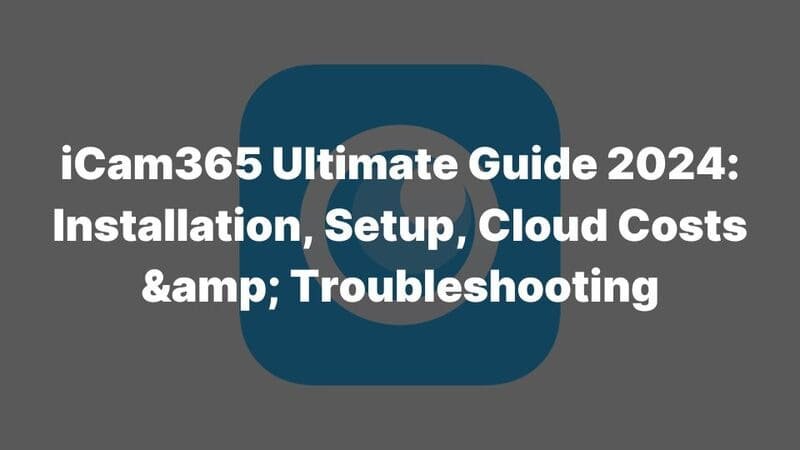This article will teach you how to reset Ubox camera. We will also share the top 4 Ubox security camera manufacturers so you can choose the best option for your needs.
By reading this guide, you will learn how to fix common camera problems and make your camera work better. We want you to trust us because we are a reliable surveillance camera manufacturer and our advice is clear and easy to follow.
After reading, you will feel confident managing your security system. This will help keep your home or business safe. We will cover the reset steps, common issues, and tips for a great camera. We will also introduce the top manufacturers in the Ubox camera market.
Understanding Ubox Camera
To effectively reset your Ubox Camera, it’s helpful to understand its features and the role of the Ubox app. Ubox, although not a security camera manufacturer itself, provides a powerful platform for managing a wide range of cameras from various security camera manufacturers. These cameras come equipped with features like high-definition video recording, night vision, motion detection, and two-way audio. As a result, users benefit from comprehensive surveillance capabilities that enhance security at home or in business settings. Familiarizing yourself with the Ubox Camera’s functionality will help you understand the importance of proper resets and maintenance.
Why You Might Need to Reset Your Ubox Camera?
There are several reasons why knowing “How To Reset Ubox Camera” is important. Common issues that might necessitate a reset include connectivity problems, software glitches, or the need to restore factory settings for a fresh start. For example, if your camera fails to connect to the Wi-Fi network or exhibits unusual behavior, a reset can often resolve these issues by refreshing the system. By resetting the camera, you can restore its functionality and ensure it operates as intended, which is especially valuable for those relying on their cameras for security. This is crucial not only for end-users but also for security camera suppliers who need to assist their clients with troubleshooting.
Where is the Ubox Camera Reset Button?
To reset your Ubox Camera, it’s important to know where to find the reset button. The location can vary depending on the model. Here’s a guide to help you:
1. Back of the Camera
For many Ubox Camera models, the reset button is located on the back of the device. This small, recessed button is usually labeled “RESET” and may require a pin or paperclip to press. It’s often positioned near the power port or speaker.
2. Bottom of the Camera
On certain Ubox Camera models, particularly those designed for wall or ceiling mounting, the reset button might be found on the bottom of the device. This button is also recessed and may need a small object to press.
3. Inside the Battery Compartment
If your Ubox Camera is battery-powered, the reset button could be inside the battery compartment. To access it, remove the battery cover; the button is generally located near the battery terminals.
4. Near the Power Port
In some Ubox Camera models, the reset button is located near the power port. This is common in wired models, making it easier to reset without dismounting the camera.
If you cannot find the reset button, consult the user manual or the manufacturer’s website for detailed instructions. Understanding how to reset your Ubox Camera can be crucial for troubleshooting issues and maintaining your security system.
How To Reset Ubox Camera?
Resetting your Ubox camera might seem tricky, but it’s a straightforward process when you know where to look and what to do. Here’s your ultimate guide on how to reset Ubox camera to get it back up and running smoothly.
- Locate the Reset Button: The reset button is usually a small hole located on the side or back of the ubox camera. You may need a paperclip or a similar tool to access it.
- Press and Hold the Reset Button: Using the paperclip, press and hold the reset button for about 10 seconds.
- Observe the LED Indicator: Release the button when the LED indicator starts flashing rapidly. This indicates that the camera is entering reset mode.
- Open the Ubox App: On your smartphone, open the Ubox app. Ensure that your phone is connected to the same Wi-Fi network you intend to use for the camera.
- Add the Camera Again: Follow the on-screen instructions in the Ubox app to add your camera. You may need to scan a QR code or enter a serial number.
- Reconfigure Camera Settings: Once the camera is added, you can configure the settings according to your preferences, such as motion detection sensitivity and recording schedules.
- Check LED Indicators: After reconfiguring, monitor the LED indicators to ensure the camera is functioning properly. A steady light usually indicates a successful connection.
The entire reset process should take no more than a few minutes. If the LED indicator does not flash after pressing the reset button, try holding it down for a few more seconds. Knowing how to reset Ubox camera can significantly enhance your troubleshooting skills and ensure your security system remains effective.
Troubleshooting Common Reset Issues
- Check the Power Supply: Ensure that the camera is plugged in and receiving sufficient power. A faulty power supply can prevent the reset process from completing.
- Wi-Fi Connection: Make sure that your smartphone is connected to the same Wi-Fi network as the camera. If the networks differ, the app will not recognize the camera.
- Update the Ubox App: Ensure that you are using the latest version of the Ubox app. Outdated software can lead to compatibility issues during the reset process.
- Factory Reset: If the camera still does not reset properly, consider performing a factory reset, if available. This option may provide a more thorough reset than the standard method.
- Contact Customer Support: If the problem persists, reach out to Ubox customer support or security camera manufacturer for further assistance. They can provide specific troubleshooting steps based on your camera model.
By understanding these common issues and their solutions, users can effectively manage the how to reset Ubox camera process and maintain their security systems.
Additional Tips for Ubox Camera Users
To prevent frequent resets and keep your Ubox Camera in optimal condition, follow these additional tips on How to Reset Ubox Camera effectively:
- Regular Firmware Updates: Keep your camera’s firmware up to date by regularly checking for updates in the Ubox app. This ensures that your camera has the latest features and security patches.
- Strong Wi-Fi Signal: Ensure that your camera is placed in an area with a strong Wi-Fi signal to minimize connectivity issues. If necessary, consider using a Wi-Fi extender.
- Routine Maintenance: Regularly clean the camera lens to maintain image quality and prevent false triggers. Dust and debris can obstruct the lens and affect performance.
- Adjust Motion Detection Settings: Fine-tune the motion detection settings to reduce unnecessary alerts and save storage space. This can help prevent the need for frequent resets.
- Monitor Storage Space: Regularly check the storage space available in the Ubox app. If the storage is full, it may cause the camera to malfunction, necessitating a reset.
By following these tips, you can keep your Ubox camera running smoothly, reducing the need for frequent resets and ensuring your home’s security is never compromised.
Top 4 Ubox Security Camera Manufacturers
When choosing the right Ubox security camera, it’s important to consider the cctv camera manufacturers behind these devices. Here’s a brief overview of the top four Ubox security camera manufacturers known for their quality and innovation:
- icseecam: icseecam is a reputable security camera manufacturer with 20 years of experience, offering Ubox Cameras certified to CE, FCC, ROHS, and ISO9001 standards. They provide customization and OEM/ODM services, ensuring quality and compliance.

- Reolink: Reolink has made a name for itself as a trusted security camera manufacturer. Their Ubox Cameras are well-regarded for their high-resolution video quality and robust build. Reolink also excels in providing extensive customer support, including detailed online resources and responsive service teams.
- Amcrest: Amcrest offers Ubox Cameras that are synonymous with quality and reliability. Their products come equipped with advanced features like night vision and motion detection. Amcrest’s customer support is highly rated, providing peace of mind with prompt and knowledgeable assistance.
- Wyze: Wyze is a rising star in the security camera industry. Their Ubox Cameras are known for being budget-friendly without compromising on quality. Wyze’s customer support is commendable, offering helpful guidance and resources for users of all levels.
Understanding the various CCTV manufacturers that produce compatible cameras can help users make informed decisions about their security systems and how to reset Ubox camera process.
Conclusion
In summary, understanding how to reset Ubox camera is vital for maintaining the functionality of your security system. The reset process involves locating the reset button, pressing and holding it for about 10 seconds until the LED indicator flashes, and then reconfiguring the camera through the Ubox app. This straightforward procedure can resolve common issues such as connectivity problems and software glitches. For optimal performance, it is essential to keep the Ubox app updated and follow best practices for camera maintenance.
If you have specific needs or custom product requests for your business, feel free to contact us at info@icseecam.com. As a leading surveillance camera manufacturer, we are here to help you find the right solutions tailored to your requirements.