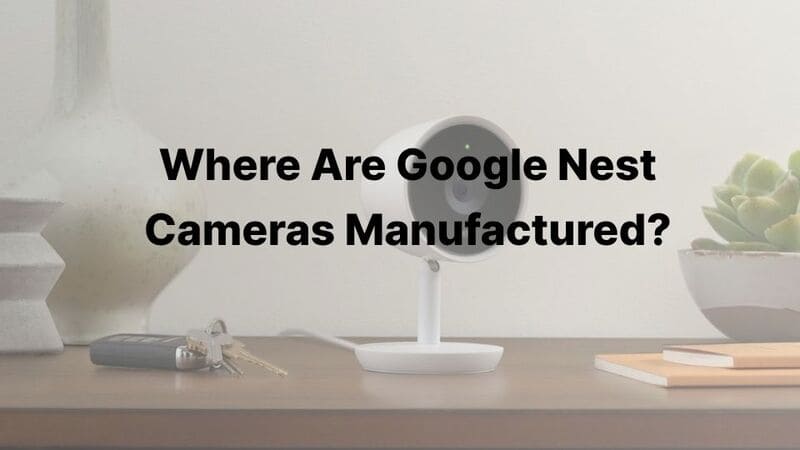Wondering if you can delete your Ring camera recordings? The answer is yes.
While you installed Ring to protect your home, removing unnecessary footage won’t compromise your security.
In this guide, we’ll explore the reasons for deleting Ring camera history, who has the authority to do so, and provide step-by-step instructions for deleting videos using the Ring app. We’ll also discuss the effects of removing footage, and how to recover deleted videos. Let’s dive in!
Why Delete Ring Camera History?

Deleting Ring camera history can serve several important purposes, primarily related to storage management, privacy, and usability. Here’s why:
-
Storage Management: Ring cameras have a limited ring cloud storage capacity, and videos are automatically deleted after a certain period (typically 60 days). Regularly deleting old videos helps free up space for new recordings, ensuring that important footage is not lost due to reaching storage limits.
-
Privacy Protection: Videos may contain sensitive information or personal moments that you might not want to keep indefinitely. Deleting these recordings can help safeguard your privacy and prevent unauthorized access, especially if videos are shared with others or if your account is compromised.
-
Clutter Reduction: Over time, the accumulation of numerous videos can make it difficult to find significant recordings. Regularly deleting unnecessary footage helps maintain a more organized event history, making it easier to locate important clips when needed.
-
Accidental Deletion Prevention: By routinely reviewing and deleting videos, you can minimize the risk of accidentally deleting important footage. This proactive approach ensures that you are only keeping relevant recordings and reduces the chances of losing critical evidence.
-
Focus on Relevant Footage: Keeping only the most pertinent videos allows you to concentrate on recent and significant recordings, improving your ability to monitor security events effectively. This can be particularly useful in case of incidents that require immediate attention.
Who Can Delete Ring Camera History?
If you’re sharing your Ring camera with other household members, you might be wondering, “Can anyone else delete my camera history?” The short answer is no. Only the primary account holder has the power to:
- Delete recordings: Whether you’re cleaning up space or removing older videos, only the account owner can hit the delete button.
- Manage storage: From deciding how long videos are stored to managing cloud backups, this is all handled by the main user.
Shared users can view the videos you’ve given them access to, but that’s where their permissions end. This system ensures privacy and security, preventing accidental deletions or unauthorized changes to your video library.
How To Remove Ring Camera History On Ring App?
When clearing your Ring camera’s history, it’s not as complex as it might seem. Whether you want to delete individual videos or wipe all recordings, here’s a step-by-step guide on how to do it using both the Ring app and the Ring website.
Individual Video Deletion
If you’re looking to delete a specific video, the Ring app makes it easy:
- Open the Ring App: Launch the app on your smartphone or tablet.
- Access Event History: Tap on Event History from the main dashboard.
- Select Video: Choose the specific video you want to delete.
- Delete Video: Tap the three-dot icon and select Delete.
Deleting All Videos from a Specific Device
Maybe you want to clean up the history from a particular camera, such as your front doorbell or backyard cam. Here’s how:
- Open the Ring App: Launch the app.
- Select Device: Tap on the device from which you want to delete videos.
- Recent Activity: Tap Recent Activity and swipe right on the event list.
- Delete All: Tap Delete All to remove all videos from that device.
Deleting All Videos from All Devices
If you’re doing a more thorough sweep and want to delete all videos from every camera, follow these steps:
- Open the Ring App: Launch the app.
- Event History: Go to Event History from the main dashboard.
- Select All: Swipe the event list to the right to reveal the selection buttons.
- Delete All: Tap Delete All, then confirm by tapping Delete again.
Deleting Videos Using the Ring Website
Prefer using your computer? No problem. You can delete videos directly from Ring’s website:
- Log In: Go to the Ring website and sign into your account.
- Access Event History: Navigate to the History tab.
- Select Videos: Find the videos you want to delete.
- Delete: Click on the Delete option for individual videos or use Select All to delete all at once.
Important Notes
- Videos are automatically deleted after 60 days, but you can manually delete them sooner if desired.
- Only the primary account holder can delete videos; shared users do not have this capability
By following these steps, you can manage and delete your Ring camera history efficiently. Whether you’re using the app or the website, it’s a quick process that helps you stay in control of your video data.
Effects of Removing Ring Camera History
Deleting Ring camera history can have several consequences, both positive and negative. Here are the key implications to consider:
1. Positive Effects of Removing Ring Camera History:
- Storage Management: Free up space for new recordings by deleting old footage.
- Enhanced Privacy: Ensure sensitive information is kept private by removing videos that may contain it.
- Clutter Reduction: Simplify navigation and quickly find important footage by deleting irrelevant or outdated videos.
- Focus on Relevant Footage: Keep your attention on the most current and significant events captured by your camera.
2. Risks of Deleting Ring Camera History:
- Loss of Crucial Evidence: Irretrievable deletion of videos with important information, such as security incidents.
- Accidental Deletion: The risk of mistakenly deleting the wrong video, with limited recovery options.
- Limited Recovery Options: Deleted videos are only recoverable for a short period (approximately 72 hours), after which they are permanently lost.
3. Impact on Shared Users:
- Losing Team Access: Deleting videos will also remove access for neighbors, family members, or other shared users. This could impact collaborative monitoring efforts, such as neighborhood watch programs or shared security initiatives.
How to Recover Deleted Ring Camera History?
1. Recovering Deleted Videos from Ring’s Servers
If you’ve accidentally deleted videos from your Ring camera, don’t panic just yet. You have a 72-hour window to recover those clips from Ring’s servers. Here’s how:
- Contact Ring’s Tech Support: Reach out within 72 hours of deleting the videos. You can use their live chat feature on the Ring website (available for US users between 5 AM – 9 PM MST), or call them at 1-800-656-1918, which is available 24/7.
- Provide Specific Details: When contacting support, make sure to provide as many details as possible about the deleted videos. The more information you give, the higher the chance they can find and recover them.
- Ring’s Server Access: Once you provide the necessary details, the support team can access Ring’s servers and attempt to retrieve the recently deleted videos.
This method only works for a short time frame—after 72 hours, videos are permanently removed from Ring’s cloud storage and cannot be recovered. So, if you need that footage back, act fast!
2. Recovering Locally Downloaded Videos
If you’ve already downloaded your Ring videos to a local device before deleting them from the cloud, you still have options. Here’s what you can do:
-
Use Data Recovery Software: Popular recovery tools like Wondershare Recoverit, Disk Drill, or MiniTool Power Data Recovery are designed to recover deleted files. These tools scan your storage device, whether it’s a mobile device or a computer, to locate traces of the deleted videos and attempt to rebuild and recover them.
-
Factors Impacting Recovery: The success of these tools depends on several factors:
- Time Elapsed Since Deletion: The longer you wait, the harder it becomes to recover the files.
- New Data Written: If new data has been written to your storage device, it could overwrite the deleted videos, making recovery more difficult or even impossible.
Using these tools isn’t a guaranteed fix, but it’s a solid option if you’ve already lost the videos from Ring’s servers.
3. Important Considerations
-
Permanent Deletion from Ring’s Cloud: Once videos are deleted from Ring’s cloud storage, they are permanently removed after 72 hours. Not even law enforcement can retrieve them once they’re gone.
-
Secure Deletion from Local Storage: Similarly, videos that have been securely deleted from local storage are gone for good. This means even data recovery tools won’t be able to bring them back if they’ve been securely erased.
-
Proactive Video Management: The best way to avoid the headache of trying to recover deleted Ring videos is by being proactive:
- Regularly download and back up important footage to local storage.
- Avoid deleting videos directly from the Ring app or website unless you’re sure you don’t need them—there’s no confirmation prompt!
Taking a proactive approach to managing your Ring camera history can save you a lot of trouble down the line. Whether you’re relying on Ring’s tech support or using data recovery software, remember that time is of the essence when it comes to retrieving those deleted videos.