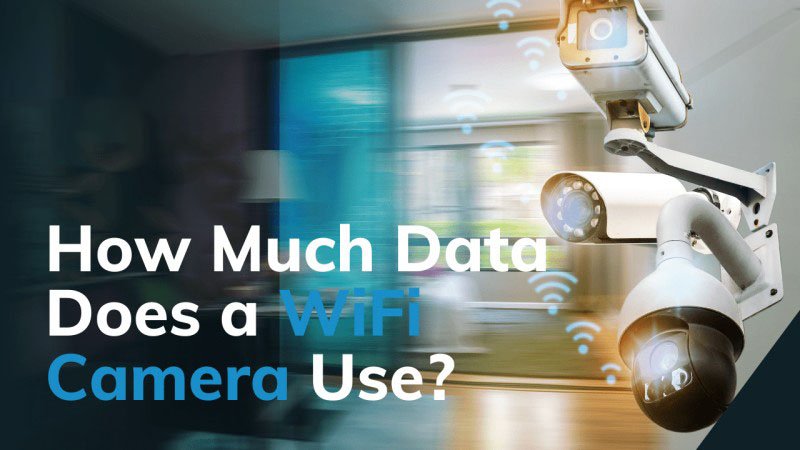Imagine having a camera to guard your living room, office, or yard with the blind spot-nothing. Pretty cool, right? With WiFi panorama cameras, that’s just not a dream anymore. Now, how to install wifi panorama cameras and receive the most from them? Let’s look at the tutorial.
Understanding WiFi Panorama Cameras
WiFi panorama cameras are remarkable security tools that revolutionize surveillance by providing an expansive field of view, ranging from 180 to 360 degrees. Through advanced image stitching, they produce flawless panoramic videos, ideal for overseeing large areas with minimal equipment. I remember setting one up in my living room—it covered the entire space effortlessly, capturing every corner without blind spots.
By connecting seamlessly to your WiFi, these wifi panorama cameras stream crystal-clear, high-definition footage to your smartphone, tablet, or computer. This feature allowed me to monitor my home remotely while traveling, offering unmatched convenience and a sense of security. Their broad coverage and real-time access make them a cost-efficient option for safeguarding homes or businesses, whether you’re keeping an eye on a room, corridor, or outdoor yard.
Choosing the Right Location for Your WiFi Panorama Camera
Selecting the right spot for your 360 WiFi Panorama Camera is essential for its best performance. Follow these guidelines to ensure optimal results:
Key Factors for Camera Placement
- Wide View: Place the camera in an open area with minimal obstructions like walls or furniture. This ensures broad coverage and fewer blind spots.
- High Position: Mount the camera in a higher spot, such as a corner, to get a full panoramic view.
- Strong WiFi Signal: Keep the camera within the WiFi router’s range to maintain a stable connection. Poor signal can lead to connectivity problems and lower video quality.
- Clear Sightlines: Avoid placing the camera near objects like furniture or curtains that may block the view or interfere with the signal.
- Discreet Placement: Choose a less noticeable location to keep the camera secure and avoid drawing unnecessary attention.
- Near Power Source: For cameras using power adapters, install them close to an outlet. If the camera is battery-powered, consider battery life when deciding its location.
By carefully choosing the camera’s placement, you can maximize its coverage and improve its effectiveness.
Tools and Equipment Needed for Installation
To install a panoramic wifi camera successfully, have the following tools and equipment ready:
- Power drill: Needed to drill holes in walls or ceilings for secure camera mounting.
- Screws and anchors: Used to fix the camera firmly on various surfaces.
- Cable clips: Help organize and secure cables for a tidy setup.
- Ladder: Provides safe access to elevated spots during installation.
- Smartphone or tablet: Required to download and use the camera app for setup and configuration.
Additional Tools for Complex Installations
- Drill bits and screwdrivers: Useful for handling different screws and materials.
- Cable cutters and crimping tools: Help trim or connect cables as needed.
- Wire stripping tool: Prepares cables for secure connections.
- BNC crimping tool: Necessary if the camera uses BNC connectors for installation.
How to Install WiFi Panorama Cameras?
1. Install the Camera
- Mark the location: Align it with the camera’s mounting holes.
- Drill holes: Match them to the mounting points.
- Attach the camera: Secure it with screws and anchors.
- Adjust the angle: Position it for the best panoramic view.
2. Connect the Camera to the Power
- Use a power adapter for plug-in models or charge the battery for portable options.
3. Set Up the WiFi Connection
- Download the app: Get the CCTV manufacturer’s app from your app store.
- Turn on the camera: Enable WiFi in its settings.
- Connect your phone: Find the camera’s WiFi in your phone settings and connect.
4. Configure Camera Settings
- Pair the device: Use the app to scan a QR code or enter the WiFi name and password.
- Set preferences: Update the time zone, username, and device name, and create a strong password.
- Customize settings: Adjust motion detection, video quality, notifications, and storage options.
5. Test the Camera
- Check that the live feed works and covers the desired area.
- Test motion detection and other features.
6. Monitor Remotely
- Use the app to view the live feed anytime via the internet.
Additional Security Measures for Your WiFi Panorama Camera
To protect your WiFi Panorama Camera, follow these steps:
- Set strong passwords for your camera and WiFi. Avoid using common or easy-to-guess phrases.
- Replace default passwords immediately after installation to block unauthorized access.
- Use a password manager to create and store complex passwords securely.
Keeping Your Camera Updated
- Update firmware regularly to get the latest security features. Check the security camera manufacturer‘s website for details.
- Turn on automatic updates if available, so your camera stays current without extra effort.
Extra Layers of Security
- Enable two-factor authentication (2FA) for extra protection when accessing your camera settings.
- Restrict access to trusted people only, ensuring the camera feed stays private.
- Review activity logs frequently for unusual events and act quickly if needed.
Troubleshooting Common Issues with WiFi Panorama Cameras
When setting up your indoor use wifi panorama camera, you may face some connection problems. Here are key troubleshooting steps to ensure a smooth experience:
1. Signal Management
- Check WiFi Channel: Switch to a less crowded channel to reduce interference.
- Signal Strength: Place the camera within a strong signal range, aiming for at least 80% signal strength. Consider using a WiFi extender if necessary.
- Frequency Band: Try both 2.4GHz and 5GHz networks; one may provide a more stable connection.
2. Camera Maintenance
- Battery Check: Make sure battery-powered cameras have fully charged batteries to avoid offline issues.
- Reboot and Reset: Restart the camera by unplugging it for a few minutes. If the problem continues, reset it to factory settings using the designated button.
3. Connectivity Verification
- Verify Network Credentials: Double-check the SSID and WiFi password in the camera’s settings.
- Antennas and Firmware: Ensure antennas are securely installed and update firmware regularly for best performance.
4. Technical Support
- Contact Manufacturer Support: If issues continue, reach out for professional help.
Summary
With the right setup and security measures, a WiFi panorama camera can transform how you monitor your space, offering convenience and peace of mind. Remember, thoughtful placement and regular maintenance are key to maximizing its potential. So why wait? Take control of your security today with the ICSee WiFi Panorama Camera.