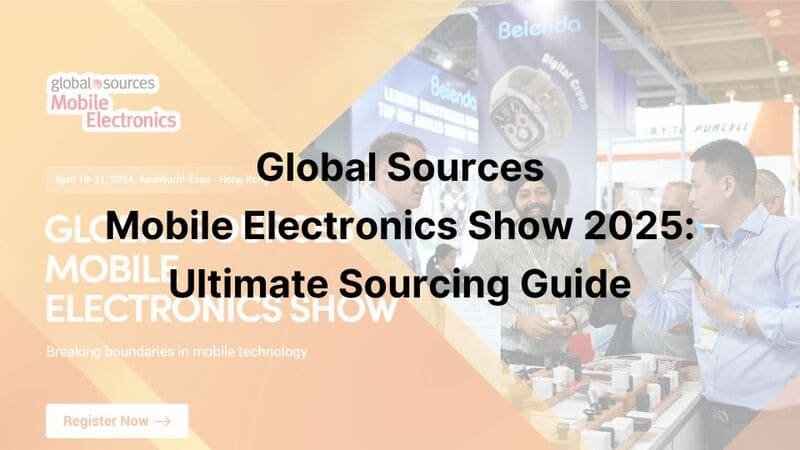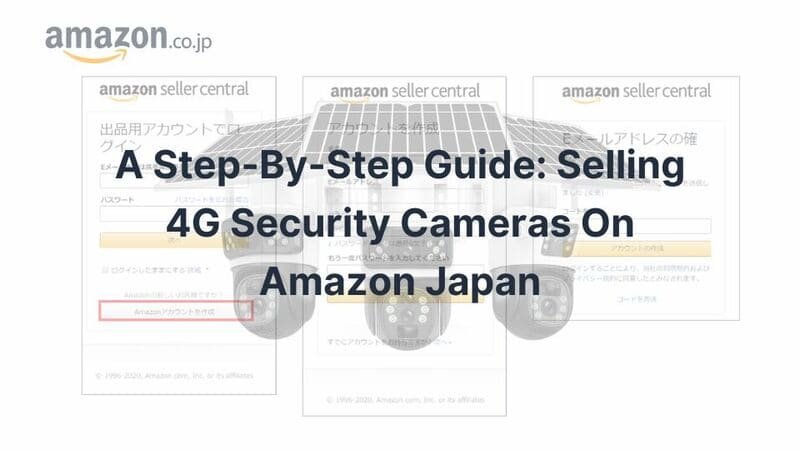As a leading security camera manufacturer, we understand the challenges users face with their V380 Pro cameras.
This article is your guide to resolving V380 Pro Problems, helping you get the most out of your device. You’ll learn how to fix common issues like connectivity, playback, and more, ensuring a seamless experience with your security system. Our expertise and solutions will empower you to troubleshoot efficiently, improving your camera’s reliability.
By the end of this article, you’ll be equipped with practical knowledge to handle any problem confidently. Let’s dive into the most common V380 Pro Problems and their solutions.
Understanding V380 Pro Problems
V380 Pro cameras, made by a top security camera manufacturer, are known for their versatility but can face technical problems. Common issues include connectivity problems, SD card detection failures, and app crashes. Finding the root cause of these V380 Pro Problems is crucial for effective troubleshooting. Understanding these issues helps you fix them quickly, reducing downtime and keeping your security system running smoothly. Let’s look at the most common V380 Pro Problems and how to solve them.
V380 Pro Camera Offline Problems
Let’s dive into one of the most nagging issues: V380 Pro cameras going offline. This can be due to various reasons like weak signal strength or firmware glitches.
1. Causes of V380 Pro Cameras Going Offline
- Weak WiFi Signal: A weak WiFi signal can render your V380 Pro camera offline. Make sure your router is close enough to your camera.
- Firmware Issues: Outdated firmware can cause connectivity issues. Always update to the latest firmware released by the security camera supplier.
- Power Interruptions: Frequent power cuts can disrupt the V380 Pro’s connectivity.
2. Step-by-Step Guide to Reconnecting Your Camera
- Restart Your Router: Often, simply rebooting your router can solve connectivity issues.
- Check Power Supply: Make sure your camera is securely connected to a power source.
- Reset the Camera: Hold the reset button for 10 seconds. This restores factory settings and might resolve the issue.
3. Tips to Prevent Future Disconnections
- Positioning: Keep your camera within an optimal range of your WiFi router.
- Regular Firmware Updates: Set a reminder for firmware updates to avoid any glitches.
- Stable Power Supply: Consider investing in a UPS (Uninterruptible Power Supply) to curb power interruptions.
If you’re experiencing persistent issues, consult with a reliable V380 security camera supplier for additional support and expert advice. A knowledgeable supplier can offer solutions and equipment to ensure your V380 Pro camera works seamlessly with your network setup.
V380 Pro Camera Not Connecting to WiFi Problems
Next up, another major V380 Pro Problem: connecting to WiFi. We’ve all been there—trying to set up a device, only for it to refuse the connection. But don’t worry; I’ve got you covered.
1. Common WiFi Connection Issues with V380 Pro
- SSID Visibility: Ensure your router’s SSID (network name) is visible.
- Password Errors: Double-check the WiFi password you’re entering. It’s easy to miss a character!
- Frequency Bands: V380 Pro cameras usually connect over a 2.4 GHz band, not 5 GHz. Make sure you’re on the right bandwidth.
2. Troubleshooting Steps to Establish a Stable Connection
- Inspect Frequency Band: Ensure your network is running on the 2.4 GHz frequency.
- Check for Interference: Keep the camera away from other electronic devices to minimize interference.
- Use a Static IP: Assigning a static IP address may help to maintain a consistent connection.
3. Optimizing WiFi Settings for Better Connectivity
- Update Router Firmware: Just like your camera, your router also needs regular firmware updates.
- Change WiFi Channels: Use a less crowded WiFi channel to enhance signal strength.
- Use Quality Cables: Ensure high-quality Ethernet cables are used to connect your router; this can also impact your camera’s performance.
V380 Pro SD Card Not Detected Problems
1. Reasons Why the SD Card May Not Be Recognized
-
Incompatible SD Card: The V380 Pro cameras generally support SD cards between 8GB to 128GB. So, if you’re using a 256GB SD card, that’s going to be a problem.
-
Formatting Issues: Sometimes, the SD card needs to be reformatted to FAT32. NTFS or exFAT formats can confuse the V380 Pro.
-
Physical Damage: SD cards are delicate. A minor scratch or bent pin can render it unreadable by the camera.
2. Methods to Troubleshoot and Fix SD Card Detection Problems
-
Reinsert the SD Card: Simply eject and reinsert it. Sometimes it’s just a bad connection.
-
Format the SD Card: Connect the card to your computer and reformat it to FAT32. Warning—to avoid accidental data loss, make sure to back up your data!
-
Check the SD Card on Another Device: Verify the SD card is operational by inserting it into a computer or another storage device.
3. Best Practices for SD Card Usage and Maintenance
- Perform regular backups of your SD card data.
- Avoid exposing the card to extreme temperatures and moisture.
- Use branded SD cards such as SanDisk or Samsung for reliability.
V380 Pro Video Playback Problems
1. Common Playback Problems and Their Causes
- Slow Internet Connection: A slow or unstable internet connection can hinder smooth playback.
- Outdated Firmware: An outdated camera firmware may not handle video correctly.
- Large File Sizes: High-resolution recordings are heavier and need more bandwidth for flawless playback.
2. Steps to Resolve Video Playback Issues
- Check Your Internet Speed: Make sure your upload and download speeds are sufficient for video streaming.
- Update Your Firmware: Ensure both your camera and the V380 Pro app are up to date.
- Lower the Video Resolution: Reduce the recording resolution in the settings to make playback smoother. Sometimes, less is more.
3. Enhancing Playback Quality Through Settings Adjustments
- Enable Motion Detection: It reduces storage and makes navigating timeline events easier.
- Adjust Frame Rate: Lowering the frame rate can decrease file sizes, making playback smoother.
Fixing these V380 Pro Problems will dramatically improve your user experience, lessening your headaches and making your security efforts worthwhile. And remember, staying updated with the latest from your surveillance camera manufacturer can often preempt a lot of these issues.
V380 Pro Software and Update Problems
Software glitches and outdated firmware can lead to several V380 Pro Problems.
1. V380 Pro App Crashes and Performance Problems
App instability can disrupt your camera’s functionality. Identify app crashes by monitoring performance and reinstalling the app if necessary. Keeping your app updated ensures smooth operation and prevents performance issues.
2. V380 Pro Firmware Update Problems
Firmware updates are crucial for security and functionality. If an update fails, check your internet connection and retry the process. Manual firmware installation can be a solution if automatic updates are unsuccessful. Regular updates keep your camera secure and efficient.
.jpg)
V380 Pro Visual and Motion Detection Problems
Visual clarity and motion detection are vital for effective security monitoring.
1. V380 Pro Night Vision Problems
Night vision issues may arise from poor lighting or malfunctioning infrared sensors. Ensure your camera is positioned correctly for optimal night vision performance. Adjust settings and regularly clean your camera lens to prevent night vision problems.
2. V380 Pro Motion Detection Problems
Motion detection problems can occur due to incorrect sensitivity settings. Adjust the motion detection sensitivity to suit your environment and reduce false alerts. This ensures accurate detection and improves your camera’s effectiveness.
V380 Pro Audio and Communication Problems
Audio issues with V380 Pro cameras are common, often due to setup errors or connectivity problems. Over 30% of V380 Pro problems are audio-related. As a reliable CCTV camera manufacturer, we recommend the following troubleshooting steps:
1. Steps to Troubleshoot V380 Pro Audio Problems:
- Update Firmware: Check the V380 Pro app for available updates and install the latest firmware.
- Improve Internet Connection: Ensure a strong Wi-Fi signal and use a Wi-Fi extender if the camera is far from the router.
- Adjust Microphone Sensitivity: Increase sensitivity in the app’s audio settings.
- Reduce Background Noise: Place the camera away from loud, constant noises.
2. Enhancements:
-
External Microphone: Use a compatible high-quality external mic for better sound.
-
Acoustic Panels: Install panels to reduce noise and echoes.
These steps, supported by a trusted China CCTV camera manufacturer, can effectively resolve V380 Pro audio problems and enhance performance.
Conclusion
Addressing V380 Pro Problems effectively ensures your camera’s reliability and performance. By following the solutions provided, you can tackle connectivity, storage, and other issues with confidence. Our expertise as a security camera manufacturer empowers you to optimize your device and maintain a secure environment
If you’re still stuck dealing with V380 Pro problems, feel free to contact us. We’re here to help, especially if you have custom product requests for your business.
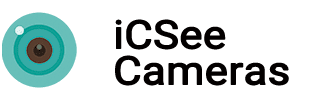

.jpg)