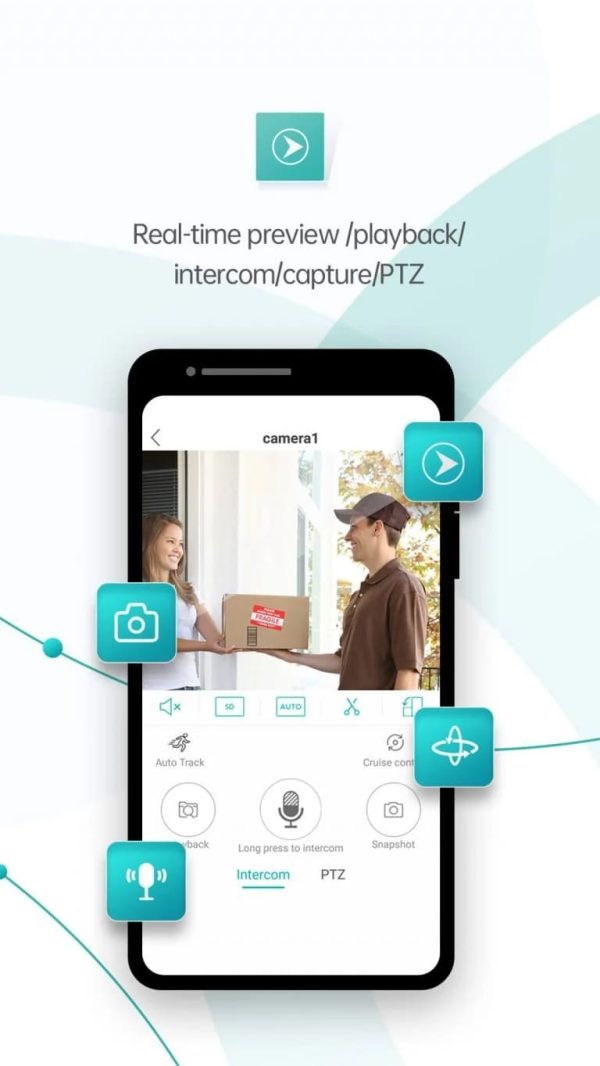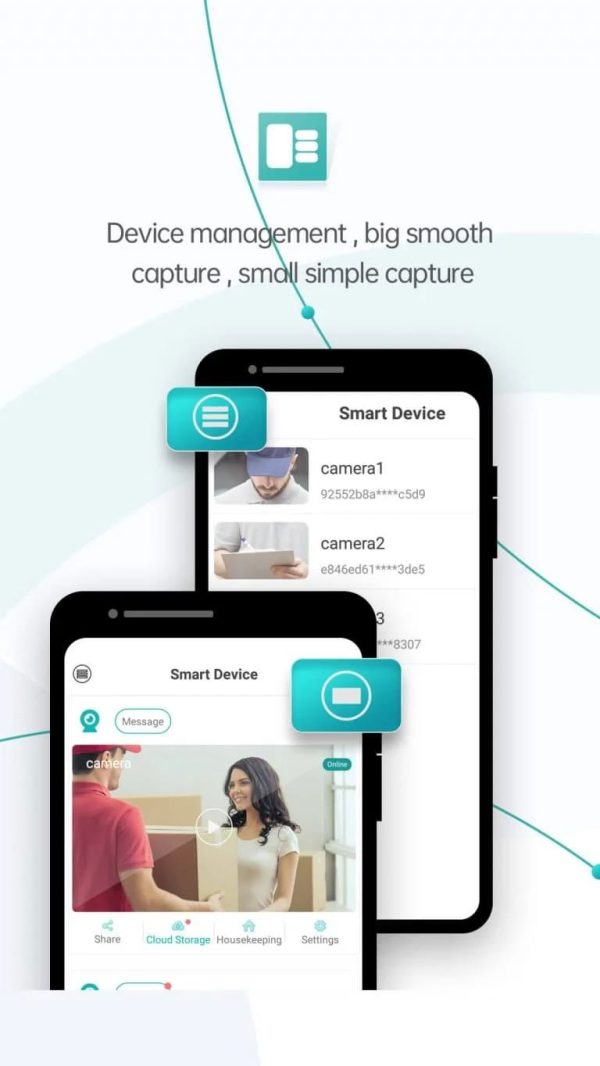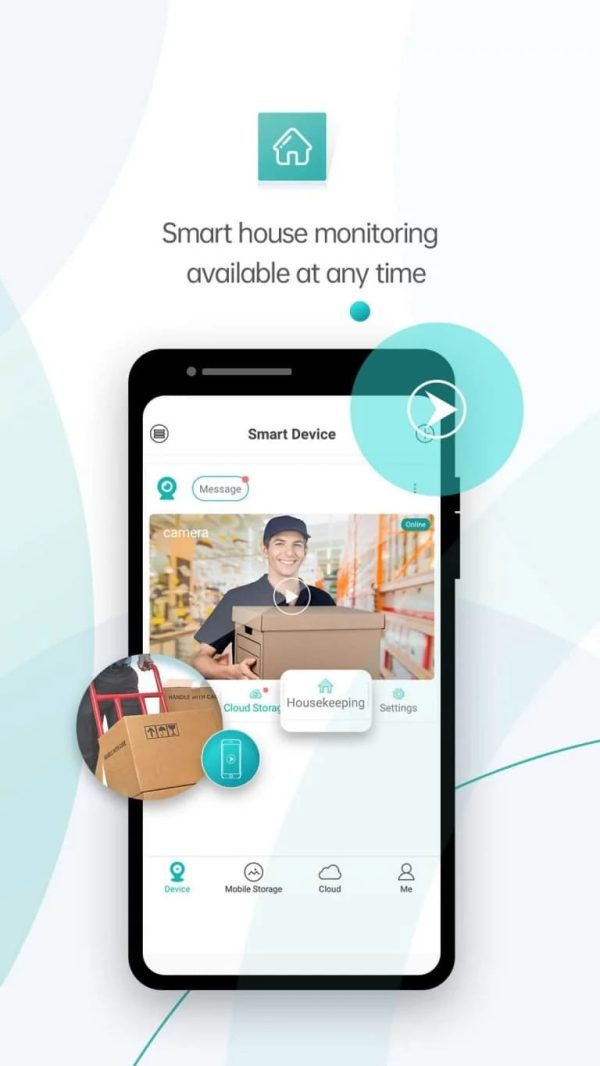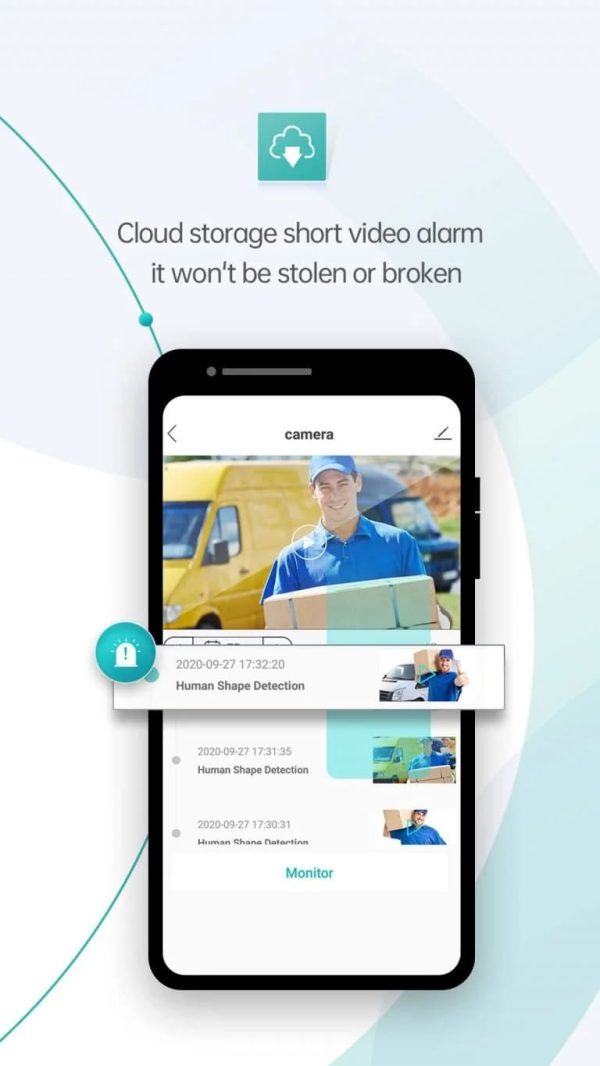iCSee App Download

iCSee App Download
iCSee Pro App Download is available for Android, iPhone, and PC. As a leading security camera manufacturer with 20 years of expertise, our high-quality security cameras are fully compatible with iCSee, ensuring seamless integration and superior performance across all devices.
FAQ of iCSee
iCSee is a widely adopted monitoring camera module solution utilized by numerous manufacturers in the surveillance industry. Just like other well-known solutions such as Tuya, V380, and uBox, iCSee offers a diverse range of camera modules and comprehensive software and hardware integration solutions to satisfy the needs of various surveillance camera manufacturers.
iCSee is also a mobile application designed for remote video surveillance, for cameras adapted with iCSee module solutions. It allows users to connect and control various IP cameras, network video recorders (NVRs), and digital video recorders (DVRs) using their smartphones or tablets. iCSee provides real-time video monitoring, playback, and management of surveillance devices over a network connection. The app offers features such as live streaming, motion detection alerts, two-way audio communication, video recording, and cloud storage options. iCSee is compatible with a wide range of IP camera brands and models, making it a popular choice for home security, business surveillance, and other monitoring needs.
The iCSee app is designed for security camera management, offering features such as real-time video streaming, motion detection alerts, and remote control. For users concerned about safety, it’s essential to understand the app’s security measures and how it handles user data.
Data Encryption and Privacy
iCSee employs robust data encryption protocols to ensure that video feeds and personal information are securely transmitted and stored. This means that unauthorized users cannot easily intercept or access your data.
Regular Updates and Security Patches
The app developers frequently release updates to address potential vulnerabilities and enhance overall security. Regular updates ensure that the app remains protected against the latest threats and exploits.
User Authentication
iCSee uses secure user authentication methods to prevent unauthorized access. This includes strong password policies and, in some cases, two-factor authentication, adding an extra layer of security for user accounts.
Compliance with Standards
iCSee complies with international security standards and certifications, ensuring that it meets rigorous criteria for data protection and privacy. This compliance reassures users that their data is handled responsibly and securely.
User Reviews and Community Feedback
Positive reviews and feedback from a large user base highlight the app’s reliability and safety. Many users appreciate the app’s user-friendly interface and robust security features.
In conclusion, the iCSee app is safe to use, thanks to its comprehensive security measures, regular updates, and compliance with international standards. Users can confidently manage their security cameras, knowing their data is protected.
The ICSee app is compatible with a wide range of security cameras, including but not limited to:
1. IP Cameras: Various brands and models of IP cameras are supported, allowing for remote viewing and control via the ICSee app.
2.PTZ Cameras: Pan-Tilt-Zoom cameras that offer flexible viewing angles and zoom capabilities.
3.Dome Cameras: Both indoor and outdoor dome cameras.
4.Bullet Cameras: These are typically used for outdoor surveillance.
5.4G Cameras: Cameras that can operate on 4G networks, ideal for locations without Wi-Fi.
6.Solar-powered Cameras: Cameras with solar panels for continuous power supply.
7.Baby Monitors: Cameras specifically designed for monitoring infants and young children.
ICSee app’s compatibility may vary slightly depending on the camera’s firmware and specific features. For the best performance, it’s recommended to use cameras that specifically mention ICSee app compatibility in their specifications.
1. For smart camera B2B buyers
If you are a distributor, wholesaler, or business interested in acquiring iCSee security cameras in large quantities, we invite you to connect directly with us manufacturers. By doing so, you’ll gain access to our competitive pricing, dependable products, and dedicated service support. Whether you’re looking to expand your existing brand or launch an entirely new one, our OEM service is designed to facilitate rapid growth and success.
2. For smart camera end users
Individual users and consumers have a wide range of platforms to choose from when purchasing iCSee cameras. These platforms offer convenient and reliable options for acquiring popular smart cameras, including IP cameras, WiFi smart cameras, 4G cameras, and cameras with night vision and remote viewing capabilities. Consider the following popular choices when exploring your options:
Platforms like Amazon, AliExpress, eBay, and other online marketplaces provide a wide selection of iCSee cameras from various sellers. Read customer reviews, compare prices, and choose a reputable seller to ensure a satisfactory buying experience.
Electronics retail stores: Local electronics retailers, both physical stores and their online counterparts, often carry iCSee smart cameras in their inventory. Visit or browse through their websites to check availability and take advantage of in-store assistance.
Note: The official iCSee website does not offer direct purchasing options for end users yet.
The iCSee app is available for download and installation completely free of charge on both iOS and Android devices. You can enjoy the full functionality of the app without any cost or subscription fees. To download and install the iCSee app on iOS and Android devices, follow the steps below:
1. On iOS devices (iPhone, iPad)
- Open your App Store.
- Search “iCSee”, and find the APP in the search results.
- Tap the “Get” or “Download” button next to the iCSee app.
- If prompted, authenticate the download using your Apple ID, Face ID, or Touch ID.
- The iCSee app will begin downloading and installing on your iOS device. Once the installation is complete, you will see the app’s icon on your home screen.
2. On Android devices (Smartphones, Tablets)
- Open the Google Play Store app.
- Simply search for “iCSee” in the APP Store.
- Locate the official APP in the search results.
- Tap the “Install” button to download and install the iCSee app.
- Once the installation is complete, you will find the iCSee app in your app drawer or on your home screen.
To download the ICSee app for Windows using BlueStacks:
- Download BlueStacks: Visit the BlueStacks website and download the BlueStacks emulator for Windows.
- Install BlueStacks: Follow the installation instructions to install BlueStacks on your PC.
- Open BlueStacks: Launch BlueStacks and sign in with your Google account.
- Access Google Play Store: Open the Google Play Store within BlueStacks.
- Search for ICSee: In the Google Play Store, search for “ICSee.”
- Install ICSee: Click “Install” to download and install the ICSee app within BlueStacks.
- Open ICSee App: Once installed, open the ICSee app and follow the setup instructions.
- Open the iCSee app.
Locate the “Sign Up” button on the app’s login screen.
Top the button to sign up using your email or mobile phone number. Or you can use your WeChat, Facebook, and Apple ID to sign up and log in directly.
You will be presented with different registration options. Choose one of the available methods:
a. Mobile Phone Number: Enter your valid mobile phone number, and a verification code will be sent to the provided number. Enter the verification code to proceed with the registration process.
b. Email Address: Enter your valid email address, and a verification link or code will be sent to the provided email. Follow the instructions in the email to verify your account and continue with the registration.
Choose a unique username that hasn’t been used before. Set a strong password for your account.
Once you have entered the required information, tap on the “Sign Up” or “Register” button to complete the sign-up process.
You can now log in using your newly created account credentials and start exploring the features and functionalities of the iCSee app, including connecting and managing your compatible cameras for remote monitoring and surveillance.
Remember to keep your account credentials secure and easily accessible for future logins.
- Click on the “Forget Password?”.
- Enter the mobile number or email associated with your iCSee APP account.
- Proceed to obtain a verification code or receive an email for password retrieval.
- Provide the mobile verification code received or click the “Retrieve Password” button in the verification email.
- Enter your new password and confirm it.
- Click on the “Retrieve Password” button to complete the password retrieval process.
- Congratulations! You now have your new password ready to use.
First, power on your iCSee camera and ensure it is within range of your WiFi network. Then, let’s follow the steps below to connect your iCSee camera to WiFi.
- Log in to your iCSee account on your phone or tablet.
- Tap on the “+” button or the “Add Device” option within the app to start the camera setup process.
- Choose “WiFi Camera” and proceed to the “Router Setting” page. Note that the app will ask for permission to access your device’s location. Grant the permission if prompted, as it is necessary for the setup process.
- Enter your WiFi account and password (Note: 5GHz WiFi is not supported).
- A QR code will be generated.
- Allow the camera to scan the QR code and wait for the notice “Connecting, please wait”.
- Once you hear “Connected Router Successfully,” the camera is connected to WiFi.
- Set a password for the device and complete additional settings.
- Now, your device is online.
By following these steps, you can successfully connect your iCSee camera to your WiFi network, enabling remote access and monitoring through the iCSee app on your smartphone or tablet.
1. Find the waterproof silicone plug located beneath the camera.
2. Open the plug and carefully find the reset button inside.
3. Press and hold the reset button until you hear the notification saying, “Restore factory settings, please don’t power off.”
4. Let the camera go through the resetting process. You’ll hear, “System starting up” and “Wait to be configured.”
5. Once you hear “Wait to be configured,” the reset is complete, and you can start setting up your camera again.
Locating the reset button on your iCSee camera can vary slightly depending on the specific model. However, most iCSee cameras have the reset button in one of the following locations:
Underneath the Camera:
For many dome or bullet cameras, the reset button is often located at the bottom. You might need to remove a small cover or look for a pinhole that requires a pin or paperclip to press.
Near the SD Card Slot Cover:
For cameras with an SD card slot, the reset button is sometimes located near the cover of this slot.
Near the Power Port:
On some models, especially those designed for outdoor use, the reset button is near the power input port. Look for a small, recessed button you can press and hold.

1. Launch the iCSee app and log into your account.
2. Tap the “Cloud” button at the bottom to access “Cloud Storage.”
3. Tap “Activate Now” and choose your preferred “Alarm Service.”
4. Review and agree to the “Purchase Notes”.
5. Choose a payment method and complete the transaction.
6. Your cloud service has been activated.
1. Open the iCSee App
2. Enter your cameras and find settings
3. Click “About” then you can see your share QR code
4. Let people who want to see your camera download the iCSee app and open the iCSee app.
5.Click”+”,choose from sharing.
6. And scan your QR code.
7. After scan. please enter the device password you have set before.
8. Now you have shared your camera successfully!
Sample
Absolutely! We understand the importance of evaluating product quality before making a purchase decision. Please let us know which products you’re interested in, and we’ll arrange samples for you.
Of course! Ensuring that you’re satisfied with the production quality is paramount to us. We can provide samples from the production batch for your approval before the complete shipment is dispatched. This way, you can be confident in the consistency and quality of the products you’ll receive.
Payment
Typically, we accept payments via T/T and L/C. If you’re purchasing through e-commerce platforms, credit card payments are also available. For our long-standing customers, upon successful credit evaluation, we offer the option of O/A payment.
Service
We truly value your trust in our iCSee products. iCSeecam.com is one of the larger manufacturers using the iCSee camera module solution. However, our after-sales service is primarily dedicated to our global distributors. While we are eager to help, our ability to offer direct support to every end user globally is limited. For the most effective assistance, we recommend contacting the seller from whom you purchased the camera, whether it be Amazon sellers, website sellers, or local distributors.
For the best possible support, we advise reaching out to the seller from whom you purchased the camera. They are best equipped to address your specific needs and concerns.
We understand the challenges that can arise. If you face difficulties reaching out to your seller, please let us know. We’ll do our utmost to guide you in the right direction and ensure you receive the support you need.
Our commitment is to deliver top-quality surveillance solutions. However, due to the vast number of end users globally and our primary responsibility to our global distributors, our capacity to provide direct support to each end user is limited. We sincerely apologize for any inconvenience and appreciate your understanding.
Contact Us
Tell us your requirements for iCSee cameras. As an experienced security camera manufacturer we’re ready to meet your needs.
- No 1, Road 1, Shangxue Technology Park, Bantian Town, Longgang, Shenzhen, China
- 86-(0)27-87816890
- info@icseecam.com